
Elden Ring is one of the most anticipated games in 2022. After the launch of the game, a large number of players joined the community, due to which they faced server crashing issues.
The most common issue reported by the players is that whenever they launch the Elden Ring game, they see the ‘network status check failed’ error.
In this article, we listed the possible solutions to fix this error in the game.
How to Fix the Elden Ring Network Status Check Failed Error?
Check the Server Status
Before you jump into the other solutions mentioned in this article, the first and basic step you need to do is to check the server status of Elden Ring. Not always; the error is on the player’s side. Sometimes, the game servers might be down due to maintenance.
It is recommended to check the official Twitter page of Elden Ring to know the server status. If the developers are working on upgrading the servers or the game files, then wait till the servers are functioning properly and then relaunch the game.
Alternatively, you can also follow the Elden Ring community as well as the Reddit threads to know the status of the Elden Ring game servers.
If there is ongoing maintenance, it will take some time to resolve from the Dev. side, so in the meantime, you can play Elden Ring in offline mode. To do so, open the game and then go to System > Network > Launch Setting > Play Offline.

Restart the Router
If the Elden Ring servers are working fine, then it is time to check whether your internet is working properly. One of the best ways to fix the issue is by resetting your router. Whenever the router is reset, you will be assigned a different route between the ISP and yourself.
Switch the DNS Address
Like the game servers, even the DNS addresses might sometimes not function properly. Most of the players use the default system DNS address, which triggers this problem.
Hence, it is recommended to switch the IP address. It is suggested to use either OpenDNS or Google DNS, as they are more reliable and have good uptime.
Stop the Background Downloads and Uploads
If any background uploads and downloads happen, they interfere with the system’s internet speed.
Games like Elden Ring require a good internet connection to avoid any lag in the game. Before you launch the game, you should pause all the background uploads and downloads.
Restart the System
Most of the time, temporary cache and bugs can cause network issues in the game. Restarting Windows will fix the issue in most of these cases.
If you are facing a network issue in Elden Ring, first shut down the game and restart your PC. After restarting, see if the issue is still persisting or not.
Try Using a Wired Connection
If your Wi-Fi connection does not provide reliable internet speed, then it is recommended to connect your PC or console to the wired cable and see if the issue is fixed or not.
Verify the Integrity of the Game Files
Sometimes missing or corrupt game files can cause the network status check failed issue in Elden Ring. Here is how you can fix the missing game files:
- Firstly, launch the ‘Steam‘ application on your system and select the ‘Library‘ option.
- Now, go to the Elden Ring game and click on the ‘Properties‘ option.
- Now, navigate to the ‘Local Files‘ and select the option ‘Verify integrity of game files…’
- Steam will now scan for the missing files and fix them.
Once the game files are scanned and fixed, relaunch the Elden Ring game and see if the issue is fixed or not.
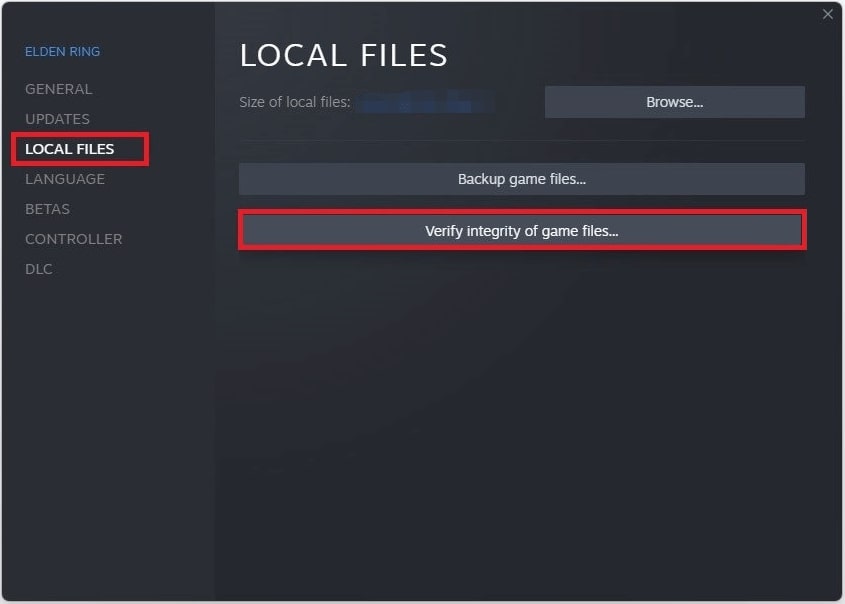
Update the Elden Ring
Another simple solution you can try is to update the Elden Ring game. The developers of Elden Ring always release updated game files and patches to fix the bugs in the previous version.
This also improves the performance of the game. By any chance, if you have not updated the game files for a long, it is time to do it now.
- Head over to Steam on your PC and check out its Library.
- Navigate to Installed Games and right–click on Elden Ring.
- Select Properties from the drop-down menu and open the Updates option.
- Go to Automatic Updates and click on the checkbox which says Always keep this game updated.

Now, if there is any game update, the Steam client will install it automatically.
Reinstall the Elden Ring Game
Even after following all the above solutions, if you are unable to fix the error, it is recommended to uninstall and reinstall the Elden Ring game.
For this,
- Go to the ‘Steam‘ application and click on the Elden Ring game.
- Now, click on the ‘Uninstall‘ option.
- After the game is uninstalled, click on the ‘Install‘ button on Steam and reinstall the game.
Conclusion
We hope this article has helped you find some of the simple fixes to clear the ‘network status check failed’ issue in the Elden Ring game. Do let us know which solution has worked for you.







