
It is no secret that Call of Duty has been producing extraordinary games since 2003, but even the best games are not immune to technical errors.
However, many users reported that while playing Modern Warfare, they are experiencing an error code called Goldflake.
This error is primarily related to server or connection status, just like many other errors. However, this error mostly occurs due to bad connections between either of them.
There is a chance that there is a problem with your connection, but most problems are with the game servers.
But, if you are facing this problem, you do not have to worry, as we have some fixes that easily help you resolve the MW2 Foldflake error. So, let’s get started with the guide.
What is the Goldflake Error?
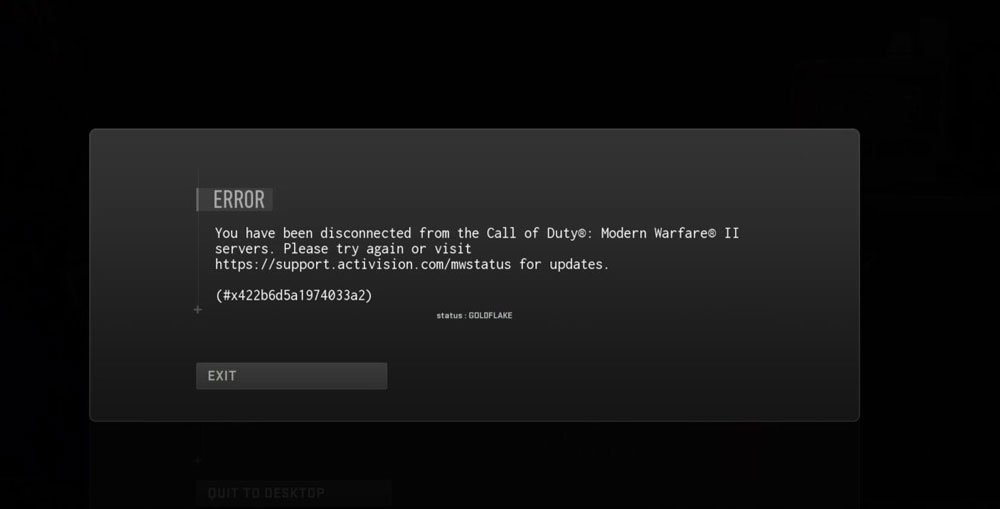
Goldflake errors are common when playing Modern Warfare 2 on PC. It displays an error message that says “ERROR: Could not find zone ‘code_pre_gfx.ff'”.
Usually, this error message appears during the game’s launch, but it can also occur when a player tries to join an online game.
Fixes to Resolve The Modern Warfare 2 and Warzone 2 Goldflake Error
It is caused by too many players trying to join the online lobbies. There may not be a permanent solution, and errors could reoccur at any time. It’s always good to try something without worrying about an error, so let’s get started.
Fix 1: Restart Your Device
Whenever you encounter an error, a restart is the best and most effective solution. During a restart, your device will delete temporary caches that might cause game performance problems. There are too few steps, and they are as follows:
- Close all PC/Console programs or Modern Warfare 2.
- You will now need to press restart and let the device restart. If you interrupt this process, you may cause it to malfunction.
- Last but not least, launch MW2 and check whether the Goldflake error gets resolved or not.
Fix 2: Use a free VPN
When it comes to dealing with server issues, VPNs can be the best option. VPNs allow your connection to be routed through another fast, less overcrowded server, thereby eliminating the Goldflake error. In order to get started, follow these steps:
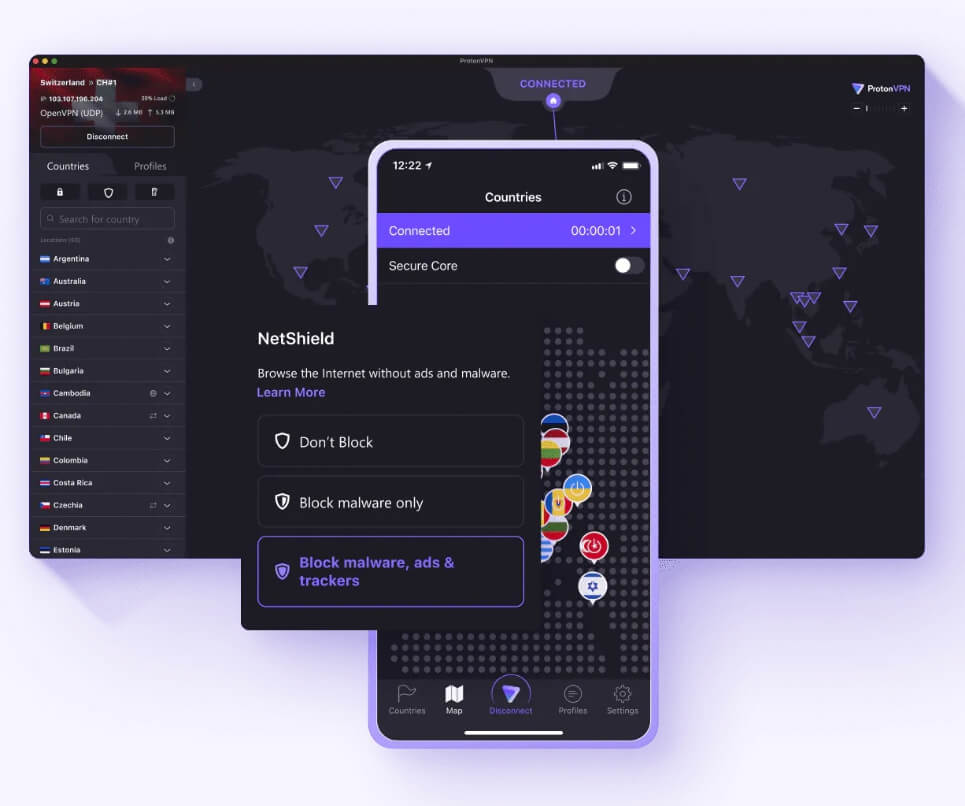
- Search online for a free VPN like Proton VPN (not affiliated with us).
- Install it and grant it the required permissions.
- Connect to a server with a lower ping.
- Open the Battle.net app. Use your credentials to sign in.
- Finally, select Warzone 2 and launch it.
Most players have found this method effective at this point. So, you must also try this out and check whether the Goldflake error gets resolved or not.
Fix 3: Check for OS Update
When you don’t update and use the old OS version, you may experience many problems while playing the game. You should always check for updates, and if you find any, you should update the software as soon as possible because older versions can sometimes lose compatibility with devices and games. However, to do so,
- Initially, go to Windows Settings.
- Afterward, hit the Windows Update section.
- Now, tap on the Check For Update button.

Fix 4: Ensure the game version is up-to-date
If all the other fixes fail, players can check if there are any updates to ensure that the version doesn’t have any problems.
In the console menu, select the game, or go to Battlenet’s library and select Warzone Pacific settings. Hopefully, the update will reconnect players.
Fix 5: Log in Properly

In some cases, you are able to play online games without connecting to the game’s service or launcher. Therefore, while playing Warzone 2.0, you should ensure that you are logged into your Xbox, Steam, Battle.net, or PlayStation account. If your account does not work, check the settings on the platform you are using.
Fix 6: Restart Your Router or Modem

Modems and routers are basically tiny computers designed to manage the internet connection. You may sometimes run into problems with your internet router.
Therefore, it’s best to turn off the device, wait for a few seconds, then turn it back on again to prevent crashes, overheating, or IP conflicts.
However, it is recommended to play the game using a wired connection since it provides less ping and not to play during rush hour.
Fix 7: Try After Sometime
When it comes to network issues, there is a high chance that server overload could be responsible. If you’re experiencing the Goldflake issue, try playing during off-peak hours and see if the problem persists.
Well, there are many users who have already reported that when they try to access the game again after some time, the Goldflake error automatically gets removed. So, you must try this out and let us know in the comment section if it works.
Fix 8: Contact the Activision Support Team
Sometimes, you may receive these errors depending on the time you access the game. For those unable to access or play Modern Warfare 2 despite trying all the above methods, you should contact the Activision support team and describe the issue in detail. Here are the steps:
- Open the Battle.net app.
- Select the Help tab on the Ribbon.
- Expand the Help section and click on support.
- Lastly, describe your issue briefly.
Sum Up – MW2 Goldflake error
So, that’s all we have for you on how to fix the MW2 Goldflake error. We hope that you find this article helpful. Now, in case you need more help regarding this particular issue, comment below and let us know.
Further Reading:




![[Fix] Minecraft: Connection Timed Out - Failed to Connect to the Server Minecraft Skins](https://esportslatest.net/wp-content/uploads/2022/03/Minecraft-Skins-300x170.jpeg)



