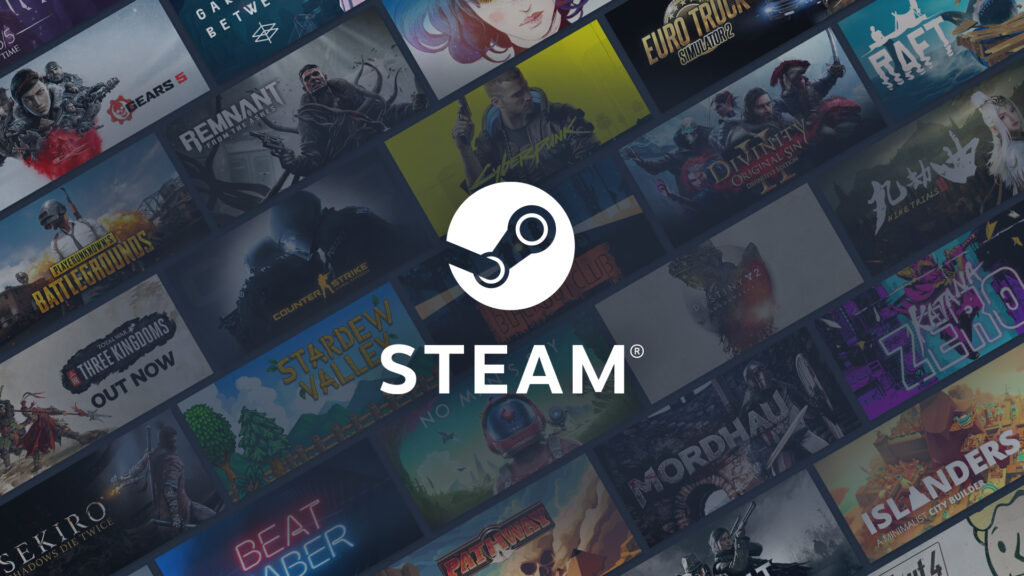
Steam has become the largest video game distributor in the last few years. It is released on Android, Mac, and Windows.
Every year thousands of games are launched on Steam with some new features, according to every budget and genre.
It also enables users’ social hub where you can add your friends to see what they want and what they want to play. You can chat with them and also join them in-game easily.
Like other software applications, firstly you have to install Steam, the settings will be set by default (to factory) automatically.
For most of you, it would not be a great issue, until and unless you want to appear offline in your friend’s list.
There can be a couple of reasons that you have to appear offline in your Steam community.
Like you are a superb gaming stud and wanted by many people, or you are an accumulation of incompetent imbeciles from which you can’t stand the sight.
The reasons depend on whether you have to appear offline or not. So here we have mentioned how you can appear offline on steam.
Also, Read: Here is How to Check Total Money Spent On League of Legends
By Setting Your Steam Account to Offline
Privacy is something that everyone wants, through Steam’s handy friend’s notification settings, you can do it, but that is also not always possible.
If you are willing to play in peace, then you have to delete the entirety of your friend’s list or, you have to set your account to “offline” mode.
- Firstly open your friends list, the process is quite simple. Open Steam and Select the “View Friends List” tab which is in the bottom right-hand corner.

- Then search your status options. When you are inside your friend’s list, then you need to find/set your status accordingly. You can find this in the drop-down menu which is next to your name.
- Now set yourself to offline. In the drop-down menu, a number of various options will be seen at your display. Beside the bottom, an option will be seen from where you can set yourself offline. Select that option, and you will be shown offline in your friend’s list.
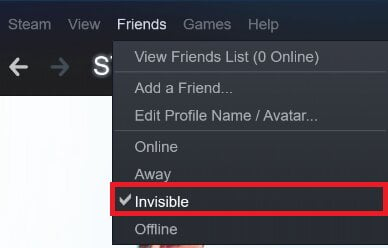
By Stopping Steam Logging into Friends
If you are willing to go further, then you can physically stop Steam logging into your friends. Therefore, it means that you can choose accordingly when you want to appear online.
- First, click on the Friends & Chat option from bottom-left corner.

- Now click on the Gear icon to option chat settings.

- Finally uncheck the “Sign in to friends when Steam Client starts” option.

- Save options, lastly, select OK to save your new choices and your new default would be set, i.e. you can manually sign in to friends.
General FAQs
How can we be invisible on Steam?
Yes, you can definitely be invisible on Steam. For appearing offline, firstly go to the Friends tab at the top of the screen and then select the offline option.
Why do we use to appear offline on Steam?
If this error is coming, then it might be the chances that your PC is not connected to the internet. Otherwise, you can go to the Friends tab and check your status under it.
How can my online status be changed on Steam?
You can change your Online status on Steam by firstly going to the Friends tab which is at the top of the screen and select the offline option from there.
How can Offline mode be turned off on Steam?
For turning off Offline mode on Steam, go to the Account tab at the top of the screen and select the “Go Online” option. By selecting this option, you will be able to exit the Offline mode on Steam.
Conclusion – How To Appear Offline In Steam
As we know that Steam has made life easier for its users, and this is something that can be altered very easily.
No doubt that there are several ways of doing this, but we have mentioned easy methods to do the same.
If you are having any questions regarding these methods, then you can leave the comments in the section below.
We hope this article will help you learn how to appear offline on steam.
Also, Read: Best Voice Changer for Fortnite Available








