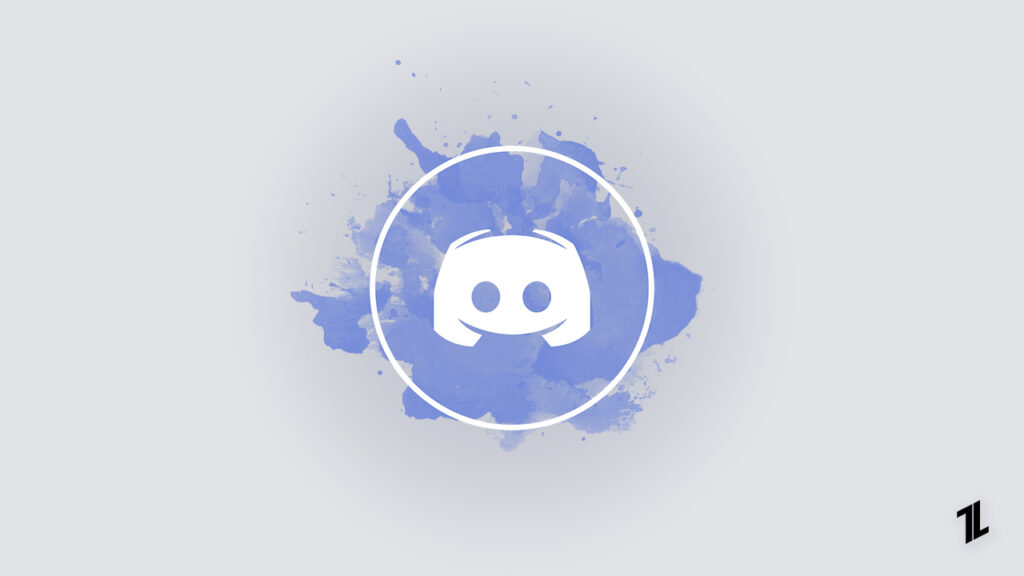
The performance of the Discord app gets affected as the cache keeps building up in the app. With every video, GIF, and image, the cache files in the Discord app keep piling up.
In this article, we have covered a step-by-step process to Clear Discord Cache on your desktop and mobile, whether it is Windows, Android, or iOS.
How to Clear Discord Cache on Windows?
If you are using Windows Operating System, clearing the Discord cache is easier than any other platform. Here is how you can do that:
- Firstly, open the Search bar of Windows and type “%appdata%”

- Now, search for the Discord folder in the cache files.
- In the Discord folder, you can find the Cache folder. Click on it.

- Now, select all the folders and delete them.
How to Clear Discord Cache on Mac?
The process to clear cache files on Mac is similar to the process on Windows.
- Firstly, open the Finder folder.
- Now, click on Go and select Go To Folder. Here you will get a text box.

- Enter “
~/Library/Application Support/discord“ in the text box and click on the Go button.

- Now, right-click on the “Cache” folder and select “Code Cache,” and select “GPUCache.” Right-click on it and select the “Move to Bin” option.

How to Clear Discord Cache on Android?
Like Windows and Mac, even smartphones save the Discord data as cache files. Here is how you can delete the Discord cache on Android devices:
- Firstly, navigate to Settings on your Android phone.
- Now, go to Apps and select Manage Apps.
- Scroll down till you find Discord from the list of apps and click on it.

- Now, tap on Storage.
- Select Clear Data.
- Now, click on Clear Cache to clear the Discord cache.

How to Clear Discord Cache on iPhone?
Unlike Android, there is no simple way to delete the Discord cache on iPhone. You need to uninstall the app and reinstall it if you want to do so.
For this, navigate to the Settings section of your iPhone and click on General. Here, select iPhone Storage and scroll down and select Discord application.
Now, tap on Delete App and again select Delete App on the follow-up screen.
Once the Discord application is deleted from your iPhone, reinstall it.
How to Clear Discord Cache on Web Browser?
To clear the Discord Cache on the Web browser, follow the process below.
If you are using Chrome browser, press the shortcut keys Ctrl + Shift + Del and select Cached images and files and click on the Clear Data button.

If you are using the Firefox browser, click on the three horizontal lines in the top right corner and then select options.
Now, select Privacy & Security, and under Cookies and Site Data, select Clear Data.

Conclusion
If you are a frequent Discord user, it is recommended to keep clearing the cache from time to time, as this helps the app to provide optimal performance.



![[Top 12] Best GameCube Emulators for Android and Windows GameCube](https://esportslatest.net/wp-content/uploads/2023/01/GameCube-Featured-300x169.jpg)




