
We all know how popular Roblox is as a multiplayer online gaming engine. Roblox is a platform that allows users to design games, play their own games as well as games that are created by other users.
This also helps them be a lot more creative about gaming and it could also help them become a game developer in the future as well.
However, we know that errors are everywhere on famous platforms and so is the case with Roblox.
But there is an impression that Roblox causes a lot of errors and one such error is the Roblox Error Code 277.
If you are also wondering what this error code actually means then read along as we have mentioned exactly what it is, how it is caused, and what are its solutions in this article.
Also, Read: How To Fix Roblox Error Code 103 On Xbox One?
What is Roblox Error Code 277?

Roblox Error Code 277 is basically a connection error that pops up when the server gets disconnected while playing.
Roblox will stop the gameplay because it is trying to connect to the server but it is failing to do so.
You can’t move your character or do anything while the Roblox Error Code 277 window pops up and it can be quite frustrating as well.
Roblox users have also complained about the Roblox Error Code 277 to Roblox developers but they say they can’t do anything because it is an end-user problem and you have to fix it yourself.
It is worth noting that Roblox Error Code 277 can occur across devices such as Android, iOS, Windows, and Mac.
How is Roblox Error Code 277 caused?
When you see the Roblox Error Code 277, you would also see a message saying “please check your internet connection and try again”. You don’t need to panic in this situation as there is nothing wrong with your PC or the software.
It is just that we need to do a few simple tweaks in order to solve this problem.
It is also possible that you see an error message saying DISCONNECTED: Lost connection to the game server, please reconnect (Error Code 277 ROBLOX)
There are a lot of reasons why this error code occurs and we have mentioned them down below:
- Corrupted Windows files
If you are using Roblox on Windows, it is possible that the operating system is messing up with the gaming engine and causing server disconnection errors.
In this case, what you need to do is fix the Windows Registry files and see if the error gets fixed or not.
- Cache Files
We have seen that a lot of times, cache files are the main culprit to giving you a Roblox Error Code 277 and it means that you need to clear your cache files in order to solve this problem.
- Roblox Maintenance
It is possible that the problem is not at your end and the server gets disconnected because Roblox developers are busy doing maintenance work on their servers.
In this case, you will be thrown a Roblox Error Code 277 as well. Try restarting your game or wait for a few minutes and then connect to Roblox again to see if the error goes away or not.
Don’t worry if you are facing Roblox Error Code 277 due to these reasons as we are going to provide you the solution in this article:
How to Fix Roblox Error Code 277?
Roblox Error Code 277 can be fixed by implementing these solutions and these steps can be taken on mobile as well as a desktop because Roblox versions are the same for all platforms so the steps are universal as well.
Update your Web Browser.
It is always recommended to use a trusted and secure browser to play Roblox. If possible, use Google Chrome or Windows Edge browser based on Chromium in order to avoid browser problems.
If you have not updated your browser for a long time then make sure to update it as soon as possible because Roblox Error Code 277 can be caused by an outdated browser as well.

Run Roblox Compatibility Mode.
To fix the Roblox Error Code 277, you need to change the compatibility settings and this can be done in two ways: via Roblox and via Windows.
We are going to show you both the ways in which you change compatibility mode on your PC and solve this error:
1. Change Compatibility Mode Settings in Roblox:
- Go to the app icon and choose Properties by double-clicking on the app.
- Now, click on Run the Program button inside the compatibility tab.
- Choose the Windows version and click on Apply.
Now, restart the PC and open Roblox to see if the error gets fixed or not.
2. Change Roblox Compatibility mode using Windows:
- Go to the Windows Start button and search for Run.
- Click OK to run the troubleshooting process and inspect potential compatibility issues with your apps.
- See if there are any compatibility issues with Roblox and choose the Recommended Troubleshooting steps.
- Restart your PC to save changes.
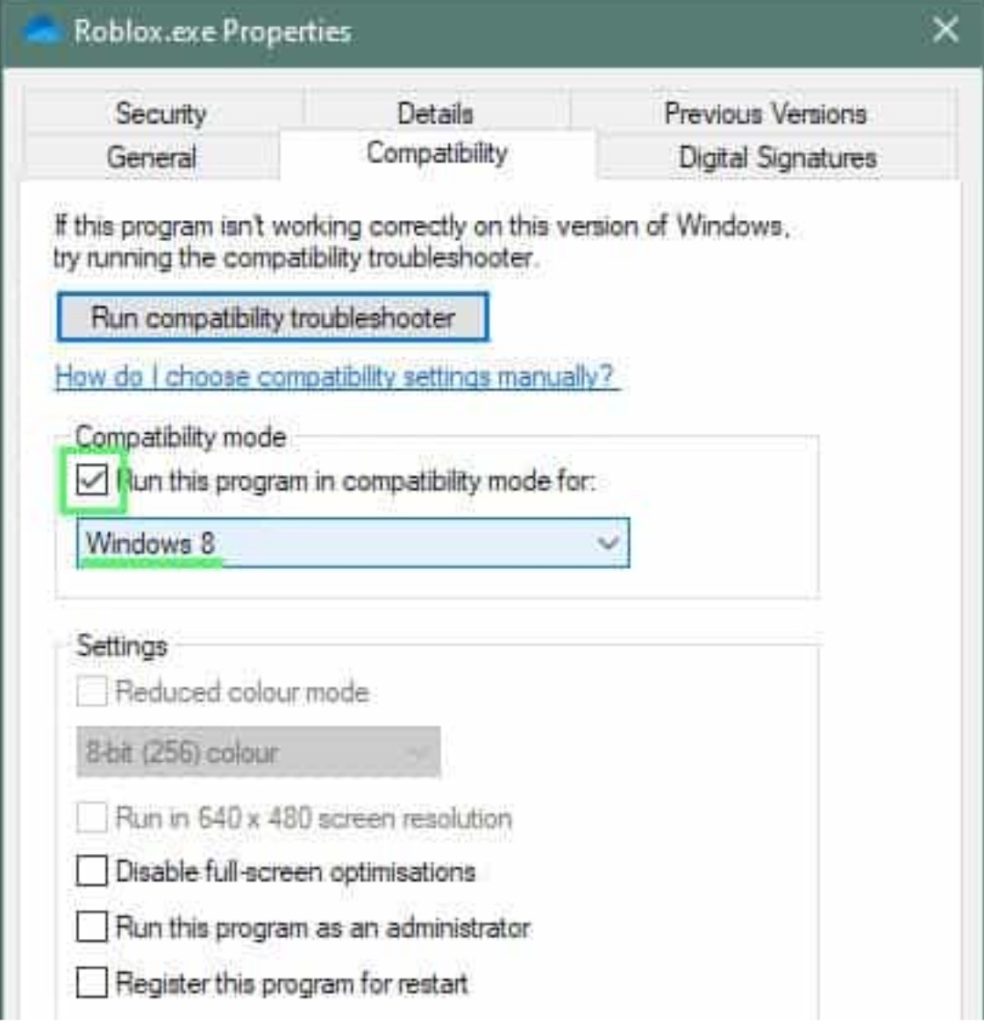
Delete Log Files of Roblox.
Roblox stores temporary cache files such as game history, settings, etc that can reduce your storage space on the PC.
It is also possible that these files, also known as log files, can be causing the problems you are facing.
In order to solve this issue, make sure to delete the log files of Roblox and this is how you can do it:
- Launch Run dialog box by pressing Windows + R and type the following command and press Enter:
Enter%localappdata%Robloxlogs
- Use keyboard shortcuts Ctrl+A to select all the files and press Shift+Delete to delete them from your computer.
- Repeat Step 1 to open Run dialog box and type the following command:
%USERPROFILE%AppDataLocalLowRbxLogs
- Click Enter and test the program.
Use a different network.
Sometimes the best solution you can apply is to completely switch to a different network and see if the same problem arises or not.
If not then you can definitely say that your network was the main culprit and you can start using the new network from now on.
Conclusion
After applying the steps mentioned in this article, we are sure that your Roblox Error Code 277 will be fixed.
If you still find any difficulty solving this error then you can comment down below and we will help you solve the problem.
Also, Read: How to Fix Roblox Error Code 279 on Windows 10








