
Are you facing the Roblox Error Code 103 when playing on the Xbox One and wondering how to fix Error Code 103 on Xbox One? Then don’t worry, I’ll show you how some solutions. Just keep reading!
Roblox is a massively multiplayer online game that lets its users create their own games. In addition to creating games, players can play games created by others.
Roblox is a game for all ages, but sometimes it can get stuck or run into errors. Xbox One users have reported that they cannot join Roblox games on their consoles.

The error message says: “The Roblox game you are trying to join is currently not available (Error Code: 103)”. In most cases, users report that their PCs function normally on another account.
Therefore, in this article, I’m going to explain why you get the Error Code 103 On Xbox One and how to fix it.
Let’s get started without further ado!
Also, Read: How to Change Your Name on Roblox (Display Name, Username)
Why are you getting the Roblox Error Code 103?
After researching in-depth, I have found the following possible reasons that may result in the Roblox error code -103 appearing on Xbox One:
Age Restrictions: There is a policy on Xbox One that protects child accounts. So if the DOB of the account you’re using is under 13 years of age, you will not be able to join user-created worlds until you make some privacy adjustments. In that case, you can fix this problem by creating a new Roblox account with a DOB over 13 years old.
Network Address Translation (NAT) issues: If the ports used by Roblox do not work properly, you may encounter this problem. You can fix the problem if you manually shift Roblox’s ports. You can also fix this problem by enabling UPnP inside your router settings.
‘Content from other people’ is disabled: If this happens only when you use a child account, you may have been blocked by another user. If you are in this situation, you can use the parent account to sign in and enable it to access the content you want.
Firmware glitch: The issue can also be due to temporary files that are being used by your OS. In case the issue is caused by a firmware glitch, you can fix it by performing a power cycle and clearing the temp folder and power capacitors.
Bad Game Installation: Sometimes, this error occurs due to a bad game installation. To fix this problem, you simply need to uninstall the game (along with every add-on) and then reinstall it.
How To Fix Roblox Error Code 103 On Xbox One?
Now that I’ve explained the reasons why this issue occurs, let me explain how to fix the error. Below are some solutions that can help you deal with the Roblox error 103 on Xbox One:
Create A New Roblox Account Without Age Restriction
You can first try creating a new Roblox account without age restrictions to resolve this error. We have already discussed above that this error may be caused by you using a child account that has a DOB under 13 years old.
If this is the case, you should try creating a new account without a DOB restriction. If you want access to everything, you need to create a new account date of birth over 18 years old. Follow these instructions:
- First, go to the Roblox account creation page on your PC/Laptop.
- Then click on the Sign Up button located in the upper right corner.

- After that, fill out the required personal information, such as name, birth date, password, gender, etc.

- Once you have entered all the information, click Sign Up.
- Now you can sign in to your newly created account and play Roblox.
Allow “Content from other people” on a child account
When you are on a child account, the error code 103 is most likely caused by a blocked setting from the parent account. In this case, you can enable content from other users by tweaking a privacy setting.
To allow content from other people on Child’s Roblox account, follow these steps:
- Log in to your Xbox console.
- Then select My games & apps from the dashboard.
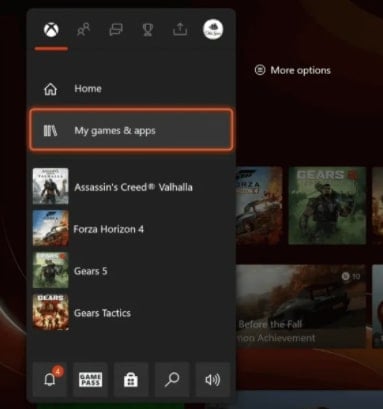
- Now choose Settings and then go to the Family tab.

- Choose the child account that you’re having problems with.
- Under Privacy Settings, select Custom.

- After that select the See content other people make.
- Press Allow and save your changes.
Restart the Xbox One console and log in to the child’s account that was experiencing error 103. Check if the problem is resolved.
Power Cycle Your Console
You may encounter this error due to file corruption in the Temp folder. In this case, you can resolve this issue by performing a power cycling procedure.
To do this, follow the below steps:
- Ensure that the console is fully booted and in idle mode.
- For a few seconds, press and hold the Xbox button on the console until the front LED turns off.

- Once your Xbox console is switched off, wait for at least a minute.
- Disconnect the cable from the console.
- When you’re done, turn your console back on conventionally by pressing the power button on the console.
- Check if you are still getting error 103 or not when the console is turned on. If this happens, follow the next solution to fix it.
Forward The Ports
If none of the solutions above work, you might be experiencing NAT issues. To resolve this, forward the ports used by Roblox. The following are two ways to do this.
- Enable UPnP in your Router Settings
Here are the steps to enable Universal Plug and Play (UPnP) in your router settings:
- Launch the web browser on your PC and go to the router login page.
- Then, enter your login credentials to access the router’s settings page.
- After that navigate to the Advanced menu and then select NAT Forwarding.
- Locate the UPnP option and enable it.

- To save your changes, click Apply/Save.
- Check if the error is solved or not by restarting your router and Xbox One console.
- Manually forward the ports used by Roblox
To manually forward the Roblox ports when you have an older router, follow the instructions below:
- To open the Router Settings page, follow steps (1), (2), and (3) discussed in the above method.
- Look for the manual port forwarding menu in the Port Forwarding menu and enter the following numbers in the boxes:
TCP: 3074
UDP: 88, 500, 3074, 3544, 4500
- Save changes, restart your router and Xbox One console, and hopefully the issue will be resolved.
Reinstall Roblox on your Xbox
If none of these methods work for you, you are probably dealing with a bad installation that caused an inconsistency.
To fix this, simply delete and reinstall the game. Follow the steps below, to do so:
- Press the Xbox One controller button to open the Xbox One guide menu, and then select My Games & Apps.
- Locate and click on Roblox installation in the prompted menu.
- Then click on Uninstall All.

- After uninstalling the game, restart your Xbox One console, then reinstall the game again.
FAQs
What Is Error Code 103 On Roblox?
This Roblox error message 103 is an Xbox One device issue that prevents Xbox One users from joining a particular game server. In other words, the game you are trying to join is not available at the moment. Typically, age-restricted Roblox accounts cause the error code 103.
Why Can’t I Play Some Roblox Games On My Xbox One?
If you want to play Roblox games on your Xbox One, you should use the most recent version of your browser. In case your new browser is not working, try using Firefox or Chrome instead.
Conclusion
As you can see above, I’ve described some methods on how to fix Roblox Error Code 103 on Xbox One. And I hope that one of the methods works for you.
The error code 103 may occur if your account privacy setting is restricted by age, there is a NAT problem, or there is a UPnP issue in the router settings.
Please feel free to post any questions or suggestions regarding this topic in the comment section.
Thanks for reading this article and enjoy your day!
Also, Read: How to Fix Roblox Error Code 279 on Windows 10








