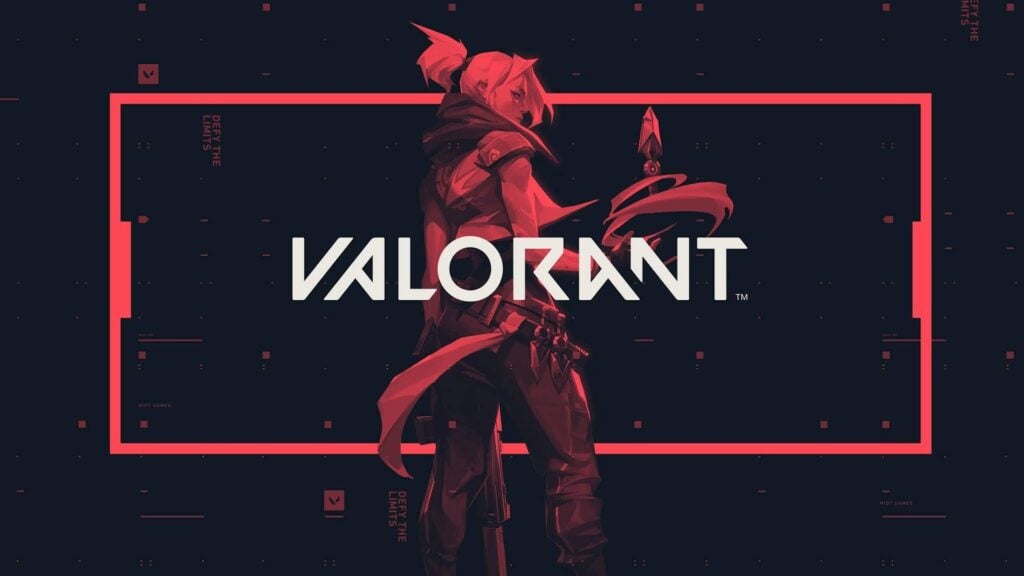
There are times when you want to uninstall a game. It might be to fix some bugs or just because you got tired of playing.
Games like Valorant come with their anti-cheat & many other files. Therefore, it’s necessary to delete all the files & do it correctly. So how do you uninstall Valorant completely?
Many players are looking for how to uninstall Valorant completely. There are high chances you might miss a file or two while uninstalling the game.
In this article, we will be explaining all the necessary details regarding uninstalling Valorant.
A Guide to Uninstall Valorant Completely
If you tried deleting the game via Control Panel > Programs > Uninstall a Program, you might have encountered an error:
Disable & Delete Riot Vanguard:
Before uninstalling the game, make sure you have disabled the Vanguard, Riot’s anti-cheat software. For disabling Vanguard, Follow these steps:
- At the bottom-right of your screen, click on the arrow displaying Show hidden apps (also known as System Tray).
- Right-click on Vanguard’s icon.
- Click on the Exit Vanguard option.

Valorant will no longer function after disabling Riot’s Vanguard. Enable the application again for playing Valorant.
For uninstalling Vanguard completely:
- Search for Add or Remove Programs.

- In Apps & Features, search for Riot Vanguard.
- Click on Uninstall under the application.

- Allow the prompt & then click yes on the uninstall confirmation box.
Following these steps will delete Vanguard from your system entirely. For players with older windows, uninstall the program through Control Panel > Uninstall a program > Riot Vanguard > Uninstall.
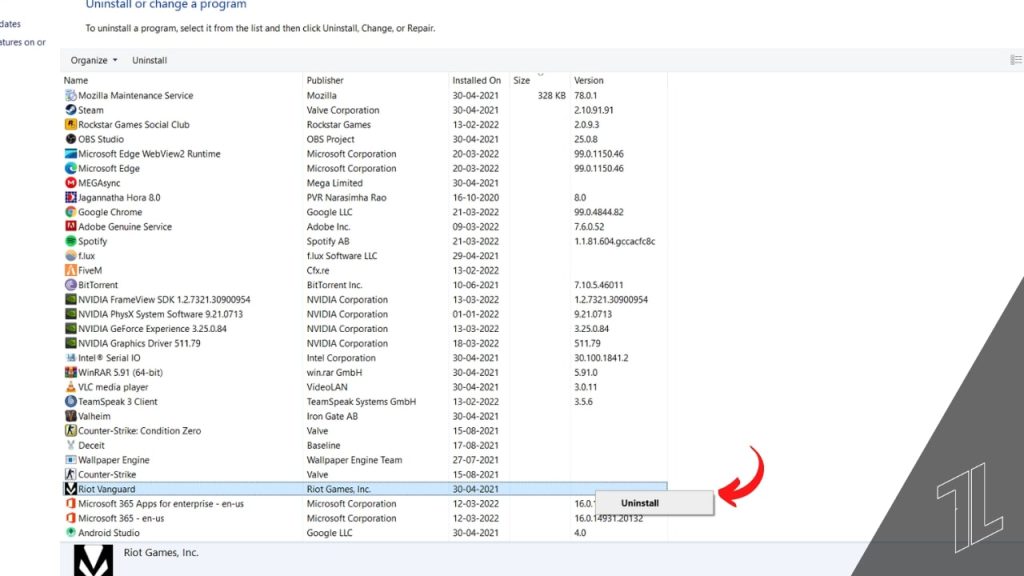
Uninstalling Valorant
For uninstalling Valorant completely from your system, follow the steps mentioned above, but this time with the application VALORANT.
- Look for Add or Remove Programs in the search tab.
- In Apps & Features, search for Valorant.
- Click on Uninstall under the application.

- Authorize the prompt & then click yes on the uninstall confirmation box.
Doing this, you have successfully disabled & uninstalled Valorant & Riot Vanguard entirely from your Computer.
If the above steps do not work for you, use the manual methods for uninstalling these applications.
Manual ways of uninstalling Valorant Riot Vanguard:
- Start with opening Command Prompt (Press windows key & type cmd). Make sure you click Run as an administrator.

- Enter the following commands in the same sequence:
SC DELETE VGC
SC DELETE VGK

- It will prompt [SC] DeleteService success for both the inputs.
- Restart your System.
- In the program files [This PC>Windows(C:)>Program Files], find Riot Vanguard & right-click on the folder. Click on Delete.

If you’re still facing issues with uninstalling the game, reach out to Riot’s customer support page. You can submit a ticket for your queries: Submit a ticket.

Now you know how to uninstall Valorant completely. Following the steps above, you can clear all the game files from your system. You can re-install Valorant from their official Website: Riot Games.








