
Are you hearing a lot of praise and want to avail benefits of the new fan-made- Teyvat Interactive map for Genshin Impact? That seems obvious, but it becomes tough to figure out how you begin from scratch.
So, we have covered you all if you are wondering how to access, sync, add routes, or even troubleshoot the map.
How to Access Teyvat Interactive Map?
You will find the Teyvat Interactive map on the HoYoLAB website. Besides, if you play Genshin impact on your mobile, the HoYoLAB app would work for you.
Besides, this fan-made app would have incredible features as it’s pretty advanced than most others. While doing so is easy with your mobile app, website users would find it a hassle.
Follow the steps given below to access the Teyvat Interactive map:
- Visit this URL on your gaming device and ensure that you have a stable internet
- Sign in with your Genshin Impact account
After a successful login, you can access the map and unleash its features. The interactive map has plenty of them, including routes, quests, and much more.
Teyvat Interactive Map: How to Sync?
You can sync Teyvat Interactive easily by signing in with Google. After syncing with the account, all your map’s progress will be saved. You can also connect with your Apple, Twitter, Facebook, or Genshin account.
Besides, the Interactive map will also monitor and store toys, collectibles, and other stuff. For sure, your progress will also be saved. You can also create a new account on Teyvat for this purpose.
Teyvat Interactive Map: Add Route Section
Amidst a sound gaming experience, you can best decide your actions and control your gameplay. No matter if you are a wanderlust yet creating routes always helps.
You can pin your desired locations, connect them as per your course of action, and roam around accordingly.

Before deciding a route, narrow down the stuff you would be hunting for.
Next, here’s how you can add a route section to Teyvat interactive map:
- Go to Teyvat interactive map by visiting the link here.
- Click on the curved arrow icon to go to Routes and navigate to the My Routes tab.
- Login to your account.
- Click on the pin to make a route, and you can also right-click to elevate a previous pin.
- Double-click to finalize the route you created and give it a name.
- Click on Confirm to proceed.
You can use these created routes anytime by navigating the My Pins section.
Teyvat Interactive Map Not Working
You would be encountering a Teyvat Interactive map not working issue. Those can be app crashes, errors in logging in with your credentials, lagging interface, interactivity not round, or similar.
You also need to get game notifications on your device, especially your phone or tablet.
We have solutions to all the Teyvat Interactive Map Not Working:
Check If The Game Servers Are Down
When you face any random error on your Teyvat Interactive map, its game servers will be down. These cause issues with it.
There can be either an issue from your side or the backend. The latter may occur anytime when the game servers are down.
In such a scenario, you can connect with the gaming community on their social handles. They would have shared updates about gaming servers being down. Therefore, you have to wait till the issue does not get resolved.
Besides, if there is no issue on the backend, then the below methods will help you!

Fix your Internet Connection
The Teyvat Interactive map would have performance issues, miscellaneous error messages, or you need to see your routes, progress, or similar.
Besides, you might also have error syncing in or such issues. The prime reason for these major issues is that your internet connection could be better or more stable.
Additionally, the internet might be alright, but your device may not receive it well. Even if your map would not load or you are having problems creating routes, that’s not problematic.
Therefore, you have to fix your internet connection.
The below errands would help with it:
- Perform an Internet Speed Test to assess your speed.
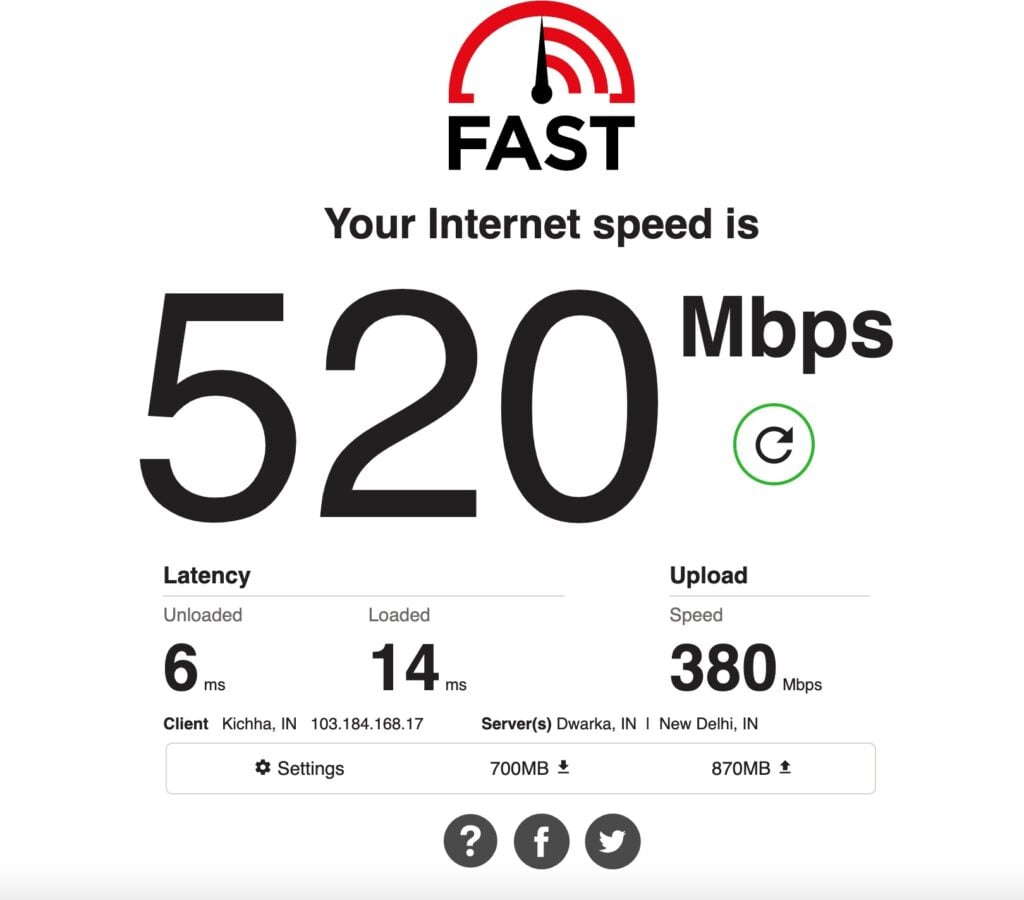
- Restart your router or mobile data.
- Reboot your device.
- When nothing helps, to fix your poor network connection, contact your ISP.
You would also have problems with gaming on your mobile.
Storage Issues on your Smartphone
When you are a mobile gamer and face lag in accessing the interactive map, storage issues account for it. Low storage interferes with the device’s performance and hence your map also.
Therefore, you should go to your device settings and check for your phone storage. If it’s near to maximum, then free up some space. You would now go back, and the map would then work.

Clear Cache for HoYoLAB
Amidst plenty of allocations and processes running, your mobile would have high RAM in usage. So, you would experience a black screen, and then the app would shut down.
Your device would also notify you that the app is not working similarly. In such a scenario, you must clear the app’s cache.
Follow the steps given below to do so:
- Head over to Settings and go to Apps.
- Navigate to HoYoLAB and select Storage.
- Click on clear cache.

You can also restart your phone to clear the cache of all your Apps.
Check for your Account Credentials and More
When you encounter issues with logging in to your account, then ensure that your account credentials are more.
Besides, check whether the service is working correctly if you have signed in with your Facebook, Twitter, Google, or some other account.
Also, ensure that you are not locked out of your account. Last but not least, also check that your account is not banned.
Fix Audio or Video Issues
You may find your Audio or video not working well. Ensure that you have not set the volume to zero.
Further, if it’s not complete, use headphones instead of your device speakers or vice versa. This helps as problems with the former or latter can be resolved by switching the audio output.
For video issues, poor internet is the leading cause. Resolving it would eliminate video issues.
Turn On Notifications
If you don’t get app notifications on your device, then it might be that you would have accidentally turned off notifications. If that’s so, enable it.
Further, check that you have not turned off your browser or phone notifications, so turn them on to resolve it.
Deposited Money Does Not Show Up on Interactive Map
You would have deposited money into your Genshin Impact for Interactive map, which would not show up in your balance. It usually takes 24-48 hours to credit that from your account and to debit it into another.
Besides, you would see it after waiting for a day or two. You can reach out to the support team if that does not happen.
Frequently Asked Questions
How does Teyvat interactive map work?
Teyvat Interactive Map lets you create routes, keeps track of your progress, and also monitors every location from where you collect stuff. Besides, it also has images of the same.
Who is the oldest in Teyvat?
Rex Lapis is the oldest character of Teyvat, the fan-made map for Genshin Impact. In comparison, Geo Archon is the oldest for the latter part.
The Final Word
You would have gotten your answer when you were wondering how to access the Teyvat Interactive map. Simply head towards the official website or check out the HoYoLAB app on PlayStore.
Check your internet connection or reboot your device if you have any issues.








