
Destiny 2 is a first-person shooter game that has captured gamers’ attention worldwide. It’s no wonder that Destiny 2 has such a loyal fan base since it has a vast open world, challenging missions, and engaging gameplay.
However, like any other game, Destiny 2 is not free from errors and glitches that can impact the gaming experience. Players often encounter Error Code Chicken, which is a common error.
In this troubleshooting article, we will take a closer look at Error Code Chicken in Destiny 2, its causes, and how to fix it.
What is Error Code Chicken?

There is a common error code called Error Code Chicken that players encounter while playing Destiny 2.
In this case, the game is having difficulty establishing a stable connection with the servers because it cannot connect to the network.
In most cases, players are kicked out of the game after Error Code Chicken occurs, and they are unable to reconnect for a short period of time.
What are the causes of Error Code Chicken?
It is possible for Destiny 2 to encounter Error Code Chicken for a few different reasons. Some of the most common causes include:
- Network issues: One of the most common causes of Error Code Chicken is poor network connectivity. It is possible to encounter this error when playing Destiny 2 if your internet connection is slow or unstable.
- Server issues: Destiny 2’s servers can sometimes experience issues that result in Error Code Chicken. This can happen due to maintenance, updates, or other issues.
- Firewalls and security software: Sometimes, firewalls and security software can interfere with the game’s ability to communicate with the servers, resulting in Error Code Chicken.
- Hardware issues: Damaged network cards and routers can cause Error Code Chicken.
How to Resolve Error Code Chicken in Destiny 2?
If you are experiencing Error Code Chicken when playing Destiny 2, there are several fixes you can try. Here are some of the most effective solutions:
Solution 1: Check your network connection

We already mentioned that poor network connectivity is a common cause of Error Code Chicken. It is, therefore, crucial to check your network connection first.
To do this, you can perform a speed test or check the status of your router. If you experience slow or unstable network performance, restart your router or modem.
Solution 2: Check the status of the Destiny 2 servers
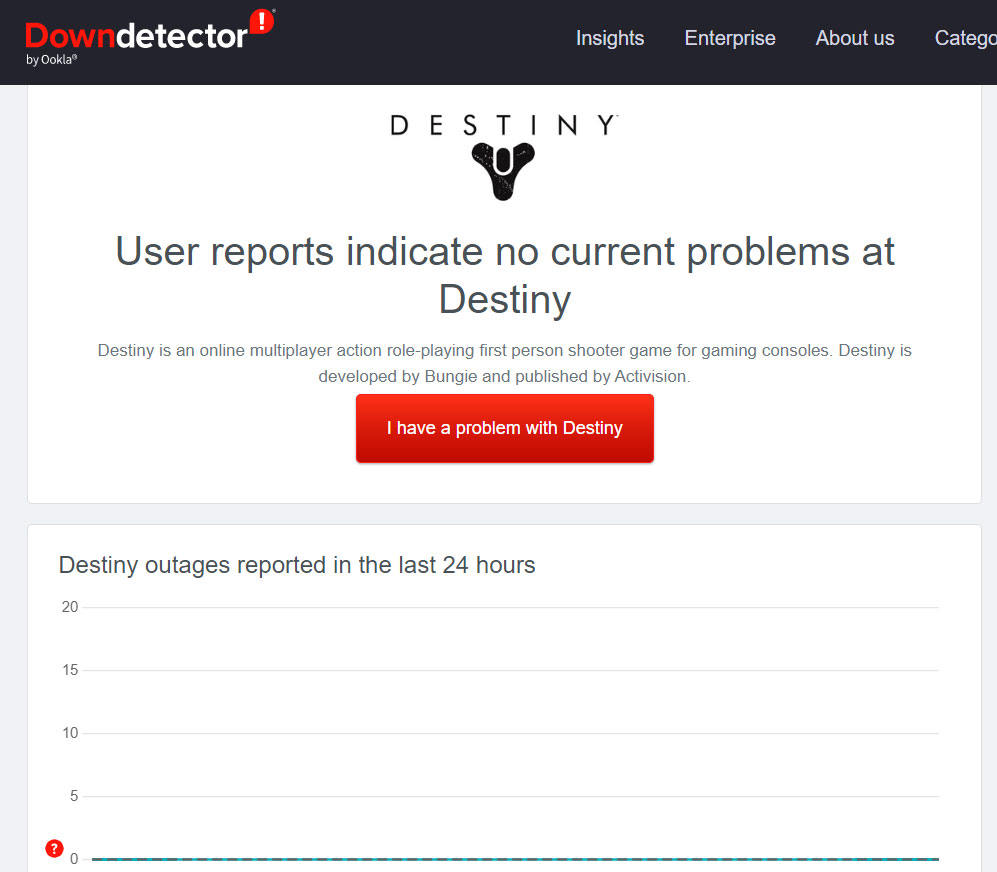
Destiny 2 servers can sometimes cause issues rather than your network connection. If you want to know when the servers are down, you can follow Bungie Help on Twitter or visit Bungie.net. You may need to wait until the servers are back up if they are down or experiencing issues.
Solution 3: Disable firewalls and security software
In some cases, firewalls and security software can interfere with the game’s ability to connect to servers, resulting in Error Code Chicken.
However, if this is the case, try temporarily disabling your firewalls and security software to see if it resolves the problem. To avoid any security issues, re-enable them once you’ve finished playing.
Solution 4: Clear your console’s cache
If you are experiencing network-related issues, including Error Code Chicken, you may want to clear your console’s cache. Follow these steps on the PlayStation 4:
- Turn off your console.
- Afterward, hold down the power button until you hear two beeps.
- Release the power button.
- Thereafter, connect your controller to the console using a USB cable.
- Press the PS button on the controller.
- Select “Rebuild Database” and follow the on-screen instructions.

To clear your cache on the Xbox One, follow these steps:
- Press and hold the Xbox button on your controller to open the guide. 2. Select “Settings.”
- Select “Disc & Blu-ray.”
- Select “Persistent storage.”
- Select “Clear persistent storage” and confirm your selection.
Solution 5: Restart your console, and the game
Sometimes, simply restarting your console and the game can help resolve Error Code Chicken. To do this, follow these steps:
- Close the Destiny 2 game.
- Turn off your console.
- Afterward, unplug the power cable from your console and wait for at least 30 seconds.
- Thereafter, plug the power cable back in and turn on your console.
- Launch the Destiny 2 game and see if the issue is resolved.
Solution 6: Contact your internet service provider (ISP)
When none of these solutions work, you may have to contact your internet service provider (ISP). If they can help you troubleshoot and find a solution, they may be able to assist you.
Conclusion – Fix Error Code Chicken in Destiny 2
It can be frustrating to encounter Error Code Chicken in Destiny 2, but there are several ways to resolve it.
In this way, you can ensure that your gaming experience in Destiny 2 remains enjoyable and uninterrupted.
So, that’s all we have for you. We hope that you find this article helpful. For more info, comment below and let us know.
Further Reading:








