Highlights
- Minecraft Java Edition Exit code 1 error occurs if there is an issue with Java configuration.
- The cause of this error is usually a mod that has misconfigured the Java Runtime.
- However, luckily, we have some solutions that have the potential to resolve Minecraft error code 1, which we have mentioned further in this article.
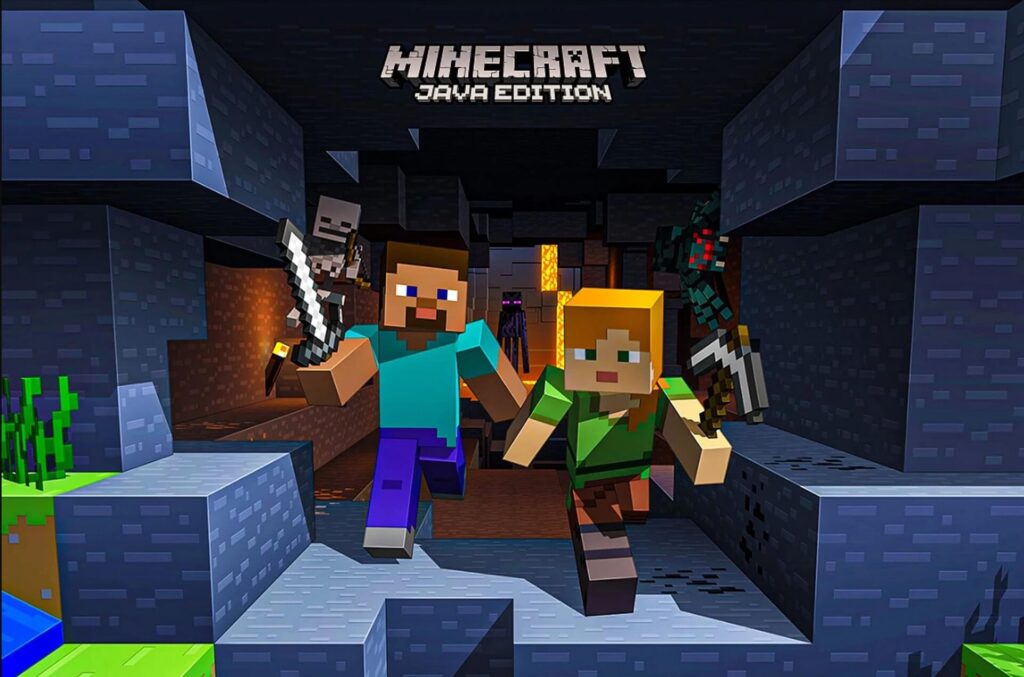
Minecraft is an incredibly popular sandbox game loved by millions of people worldwide. It is possible for Minecraft players to encounter errors that prevent them from enjoying the game, despite its popularity.
Minecraft Exit Code: 1 is one of the most common errors players encounter. When this error occurs, players are unable to launch the game, which can be frustrating.
In this article, we will discuss the causes of the Minecraft Exit Code: 1 error and provide solutions to fix it.
Understanding Minecraft Exit Code: 1 error
When Minecraft fails to launch or crashes during launch, the Exit Code: 1 error occurs.
Players often encounter the error message “Error: Could not create Java Virtual Machine.” Error: A fatal exception has occurred. The program will exit.”
This error can occur on any operating system, including Windows, Mac OS, and Linux.

Causes of Minecraft Exit Code: 1 error
The Minecraft Exit Code: 1 error can be caused by a number of factors. Several common causes of this problem include outdated graphics card drivers, corrupted game files, insufficient RAM, antivirus software, and Discord overlays.
How to Fix Minecraft Exit Code: 1
So, here are some fixes that will help you resolve the Minecraft Exit Code 1 error; therefore, if you are facing this problem, make sure to perform these fixes:
Fix 1: Update Graphics Card Drivers
There are several reasons why Minecraft Exit Code: 1 may appear. One of them is the use of outdated graphics card drivers. Here are the steps players can follow to update their graphics card drivers:
- Initially, open the Run dialog box by pressing Windows key + R.
- Thereafter, to open the Device Manager, type “devmgmt.msc” and press Enter.
- Expand the Display adapters category and right-click on your graphics card.
- You can update your graphics card driver by selecting “Update driver” and following the prompts.

Fix 2: Reinstall Minecraft
It may be necessary for players to reinstall Minecraft if the Exit Code: 1 error persists. To do this, follow these steps:
- Initially, launch the Run dialog box by pressing Windows key + R.
- To open the Programs and Features window, type “appwiz.cpl” and press Enter.
- Select Minecraft from the list of installed programs.
- To uninstall Minecraft, click “Uninstall” and follow the prompts.

- Finally, download and install the latest version of Minecraft from the official website.
Fix 3: Delete Minecraft Files
There is also a possibility that corrupt game files may cause the Minecraft Exit Code: 1 error. You can fix the error by deleting the Minecraft files and then relaunching the game. Here’s how:
- Initially, to open the Run dialog box, press Windows + R.
- Thereafter, type “%appdata%” and press Enter to open the Roaming folder.
- Locate the .minecraft folder and right-click on it.

- Click “Delete” and confirm your decision.
- Launch Minecraft again.
Fix 4: Allocate More RAM to Minecraft
It is also possible to encounter this error if your computer does not have enough RAM. Follow these steps to allocate more RAM to Minecraft:
- Launch the Minecraft launcher.
- To allocate more RAM to a Minecraft version, click “Installations.”
- Select “More Options” and then “JVM Arguments.”
- You will need to add “-Xmx4G” at the end of the line.

- Then click “Save” and launch Minecraft.
Fix 5: Disable Antivirus
There are times when antivirus software interferes with Minecraft and causes the Exit Code: 1 error. To see if the problem is resolved, players can temporarily disable their antivirus software. Here are the guidelines you need to follow:
- In the system tray, right-click the antivirus software icon.
- Choose “Disable” or “Turn Off.”
- Then launch Minecraft again.
Note: To ensure your computer is protected from malware and viruses, make sure you re-enable antivirus software after testing Minecraft.
Fix 6: Disable Discord Overlay
There is also the possibility of the Minecraft Exit Code: 1 error being caused by the Discord overlay. In order to solve the issue, players can disable Discord overlay. Here’s how:
- To edit your user settings, open Discord and click the settings icon.
- In the left-hand menu, click “Overlay.”
- Disable “Enable in-game overlay.”

- Relaunch Minecraft.
Fix 7: Disable Mods
It is common for mods to enhance Minecraft gameplay, but they may sometimes cause the Exit Code: 1 error. To determine whether mods are causing the issue, players can disable them. To do this, follow these steps:
- Launch the Minecraft launcher.
- Then click “Installations” and choose the version of Minecraft you want to disable mods for.
- In the “Modifications” section, click on “Edit.”
- To disable a mod, click on the “x” icon next to it.
- Then click “Save” and launch Minecraft again.
Fix 8: Update Java
It is possible that the Exit Code: 1 error is caused by outdated versions of Java since Minecraft requires Java to run. To fix the problem, players can update Java to the latest version. Here are the instructions you need to take:
- To access Java’s website, open a web browser.
- Choose “Java Download” from the menu.
- Depending on your operating system, choose the appropriate Java version.
- To install Java, follow the prompts.
- Restart your computer and launch Minecraft again.
Fix 9: Check Firewall Settings
It is possible for firewall settings to prevent Minecraft from launching, resulting in the Exit Code: 1 error. In order for Minecraft to connect to the internet, players should ensure that their firewall settings allow it to do so. To do this, follow these steps:
- Start Windows Defender Firewall.
- From the left-hand menu, click “Allow an app or feature through Windows Defender Firewall.”
- To locate Minecraft, click on “Change Settings” and scroll down.
- Select both the “Public” and “Private” checkboxes next to Minecraft.
- Once the changes have been made, click “OK” to save them.
Wrap Up
It is not uncommon for Minecraft players to encounter the Exit Code: 1 error. There are many reasons that an error can occur, such as outdated graphics card drivers, insufficient RAM allocation, and incompatible mods.
Several options are available to players for fixing the error, even though encountering it can be discouraging.
Players should remember that fixing the error may require trying different solutions, and they should be patient and persistent in trying to fix it.
In order to overcome the Exit Code: 1 error, players should follow the recommended troubleshooting steps and possibly seek assistance from the Minecraft community.
Further Reading:








