Highlights
- Similar to COD and Vanguard, error code Vivacious occurs even on Valorant.
- It might be troublesome for you as your game isn’t able to connect with the servers.
- We have mentioned some of the best methods to eliminate the issue.

When you are all set to jump into one of the best FPS games and fight amongst your peers, the error code Vivacious on Valorant will irritate you.
It mars your multiplayer gaming experience and spoils your mood, and your gaming squad might feel incomplete without you. On the other hand, it bothers and annoys you as well.
While you are looking for how you can troubleshoot it on Valorant, then have mentioned the best tried and tested methods for it. Let’s get started!
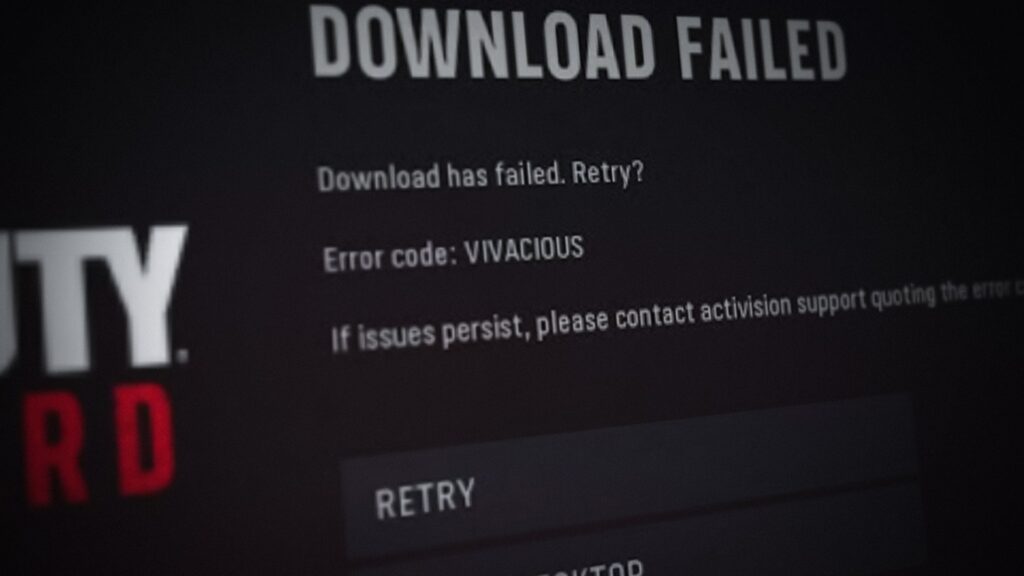
How to Troubleshoot Error Code Vivacious on Valorant?
The error code Vivacious on Valorant happens because of difficulty in connecting the server and hence interrupting your game. While this is the root cause, many sub-causes indirectly affect it. There are several methods to resolve it, and let’s dig into the detail.
Method 1: Check Server Status
Since the error code Vivacious on Valorant implies that the Val client cannot connect with the official server, back-end issues play a crucial role.
The reason can be that the servers are down at specific locations or are under maintenance.
In such a situation, you should check the official website to see if Valorant works fine. If it’s not, then you will have to wait until the issue gets resolved.

However, if there’s nothing wrong with the servers, the following methods will help.
Method 2: Restart Valorant
Too much game cache, many of its processes running simultaneously, or similar issues can lead to errors in the game.
In such situations, restarting the game helps. You have to exit the game and Steam or Riot client, end the process and run the game as Administrator.
Follow the steps given below to do so:
- Exit the Valorant game.
- Now, Exit Riot Vanguard from the taskbar.

- Finally, restart the PC.
If you see any related processes, then end them also.
- Now, press the Win key and type Riot.
- Navigate to the first search results, right-click, choose More, and select Run as Administrator from the right pane.

Afterward, play Valorant, and it will work properly.
Method 3: Perform a Speed Test
Another apparent reason for failed connectivity with the server is an unstable or poor internet connection. You might have noticed it when the site to check server status took longer to load.
You can perform a speed test to see if your internet connection is stable. Visit the website given here. If it’s pretty slow, then restart your router.

However, if that also doesn’t work, talk to your ISP provider. Until then, you can use another WiFi network or connect your mobile Hotspot for uninterrupted gaming.
Method 4: Restart your PC
Temporary bugs and glitches on your system affect the game’s optimum gameplay. One of the most common repairs in such cases is the Vivacious error code. You can fix it by restarting your PC.
It will also eliminate cache on your entire device and improve your internet connection. If the issue were temporary, then it would have been fixed. However, if it doesn’t, then the following methods will be beneficial.

Method 5: Change DNS Settings
Often changing DNS settings improves your internet connection and resolves the error code on Vivacious on Valorant. Hence, you must fix it.
Follow the steps given below to change DNS Settings on Windows:
- Press the Win+I keys to launch Windows Settings and tap on Network and Internet.
- Below the Status section, click on Change adapter Settings.
- Select WiFi or Ethernet, depending on your connection type.

- Tap on your connection and press the Edit button, which appears in the next window.

- Select Manual in the Edit IP Settings dialog box.
- Toggle on IPv4.
- Enter the following DNS number in the Preferred and Alternate DNS section
- Preferred DNS: 8.8.8.8 (of Google)
- Alternate DNS: 8.8.4.4 (of Google)

- Press the Start button.
Now, restart the PC, and your problem will be solved.
Method 6: Connect to a VPN
Failed connection with the official server occurs even only for your location or slow internet. To overcome these issues like geo-restriction, you should consider using a VPN while playing Valorant.
One of the best free VPNs out there is HaloVPN. You should ensure that you reroute your internet traffic by choosing another country’s server.

Method 7: Disable Firewalls
Often if you have Firewalls enabled on your PC, you can also face the error code Vivacious on Valorant. This is because it monitors your network traffic and often restricts some of your activity.
Therefore, you must turn off your Firewalls, if any. However, even if you don’t use it, Microsoft has default firewalls that might be enabled, causing the issue. So, it’s essential to turn it off.
Follow the steps given below to disable Firewalls on Windows:
- Go to Windows Control Panel and tap on System and Security.
- Select Windows Defender Firewall.

- Click on Turn Windows Firewall on or off from the left pane.

- Click on the radio button next to Turn off Windows Firewall (not recommended) to select it and press the OK button.

Now, launch Riot or Steam and check if the persists or is resolved.
Method 8: Disable Antivirus
Like Firewalls, Antivirus programs also interfere with Valorant leading to the error code Vivacious. Hence, you should disable your Antivirus program to check for that. Besides, Windows also has a default Antivirus program which you should turn off.
Follow the steps given below to disable Antivirus on Windows:
- Head over to Windows Settings and click on Update and Security.
- Select Windows Security from the left pane.
- Now, click on Virus & threat protection.

- Tap on the Manage Settings label below Virus & threat protection settings.

- Toggle off the button in the Real-time protection.

Thus, after this, if the Valorant game works properly afterward, then you should turn it off whenever you want to play the game. We recommend you should instead add an exception to Windows Antivirus to eliminate the hassle.
Method 9: Reinstall Valorant
When none of the above solutions work for you, reinstalling Valorant is the only option. Uninstall the Valorant game from your Riot client and then download it again. Afterward, your error code Vivacious on Valorant will be resolved.
Frequently Asked Questions
-
How do I fix the error code vivacious on the console?
You can fix the error code Vivacious on the console by power cycling it and restarting your router.
-
How do I fix error code Val 5?
One of the quickest solutions to error code Val 5 is to relaunch the gaming launcher and verify the integrity of game files.
-
How do I get rid of the Val 152 error?
To eliminate Val 152 error, restart the game and the Riot client. Further, you should also end its processes from the task manager and run the game as Administrator.
-
How do I fix error code Val 7?
To fix error code Val 7, fix your internet connection, restart the game, verify the integrity of game files, or reinstall the game to fix the problem
The Final Verdict
If you were troubled by the error code Vivacious on Valorant and would be looking for solutions, then you must have got your answer.
Most of the time, a server outage or a poor internet connection causes the issue. In a server outage, you have to wait until the problem gets resolved.
If the internet connection is poor, fix it or use a hotspot. There are other methods whose effectiveness depends upon the cause. When they don’t work out, reinstall Valorant on your client to fix the issue.
Further Reading:









