
Are you looking for a way to play Age of Empires 4 on your Mac? We’ve got you covered. Age of Empires 4 is the latest installment in the Age of Empires series, and it includes many new features.
Because of this, AOE fans are eager to play the game on their Mac devices. Gaming fans are already calling the AOE4 better than AEO2 now that it’s up for grabs.

According to gaming gurus, the number of active AEO4 subscribers is in line with what they predicted. Apparently, it’s a big hit.
Using an Xbox game pass or Steam, you can download and play Age of Empires 4. It is also compatible with low-end computers due to its low system requirements.
However, Mac users are still uncertain whether the game will run on their system. This article will show you how to play Age of Empires 4 on Mac.
So if you are ready, let’s get started!
Can You Play Age Of Empires 4 On Mac?
There is currently no macOS version of the latest installment in the Age of Empires franchise, and it doesn’t appear that one will be available any time soon. Therefore, is there another option for running the game on a Mac?
It is currently only possible to play Age of Empires 4 on Mac using workaround methods such as Boot Camp Assistant or virtual machines. Age of Empires 4 does not exist for Mac, nor does it appear on any cloud gaming platforms.
A new Age of Empires game just came out, and RTS gamers around the world are excited to see what it will bring.
In terms of critical and player reviews, this game has received mostly positive reviews, being praised for its captivating gameplay and beautiful graphics. AoE 4, like Age of Empires 2 (and its dozens of expansions and editions), focuses mostly on medieval history.
A player can choose between eight historical civilizations in a battle for resources and military dominance (English, French, Mongols, Abbassid Dynasty, Chinese, Delhi Sultanate, Rus, Holy Roman Empire) in a fight for resources and military dominance.
What Are Age Of Empires 4 Requirements?
Thankfully, Mac users still have two options for getting the game working on their computers. Our methods will involve installing Windows 10 or Windows 11 on your Mac, virtualization software, or the Boot Camp Assistant app.
In both cases, you will find detailed instructions in the following sections, but before you try either method, you must ensure that your Mac meets the requirements.
Minimum:
- Requires a 64-bit processor and operating system
- OS: 64-bit Windows 10 or 64-bit Windows 11
- Processor: Intel Core i5-6300U or AMD Ryzen 5 2400G
- Memory: 8 GB RAM
- Graphics: Intel HD 520 or AMD Radeon RX Vega 11
- DirectX: Version 12
- Storage: 50 GB available space
- Additional Notes: CPU with AVX support required
Recommended:
- Requires a 64-bit processor and operating system
- OS: Windows 10 64bit or Windows 11 64bit
- Processor: 3.6 GHz 6-core (Intel i5) or AMD Ryzen 5 1600
- Memory: 16 GB RAM
- Graphics: Nvidia GeForce 970 GPU or AMD Radeon RX 570 GPU
- VRAM: 4 GB
- DirectX: Version 12
- Storage: 50 GB free space
- Additional Notes: CPU with AVX support required
After you’ve set everything up to install the game, you can play it if your Mac meets the requirements.x
How Can You Play Age Of Empires 4 On Mac?
There are two ways that you can play Age of Empires 4 on Mac, the first is by using Boot Camp, and the second is by using a Virtual Machine.
Method 1: Use Bootcamp
With Boot Camp Assistant, you can install Windows 10 on your Mac and then play Age of Empires 4 from the Windows 10 partition.
- First, download the Windows 10 ISO files from the Microsoft website.
- When you have downloaded the ISO file, go to Utilities.
- Start the Boot Camp Assistant app.
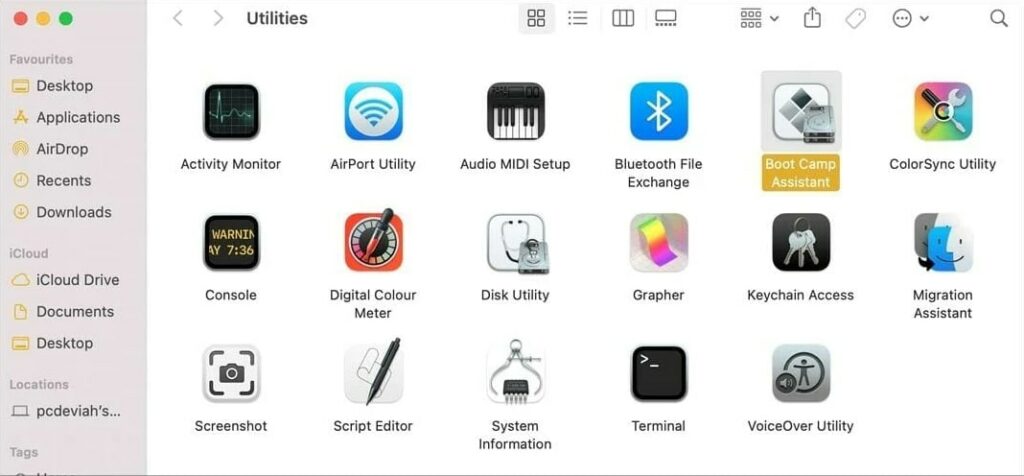
- Click on Continue when the introduction screen appears.

- Once you have selected Choose, locate the ISO file you downloaded.
- Your virtual disk should be between 100 GB and 150 GB in size.
- After that, click on Install.

- The installation of Windows will now begin.
- By clicking Next, you can choose the language you want to use.

- You can then select Custom: Install Windows only (advanced).

- Choose the BOOTCAMP partition.

- After the installation is complete, you will need to wait.
- The Mac will then boot into Windows once you’ve completed the process.
- You will see the Boot Camp installer window. Once you have selected Next, click on Install.

- After the process has been completed, select Finish.
- The only thing left to do is to download the game and install it from the distribution platform of your choice.
When you want to play the game, you’ll need to restart your Mac and boot Windows whenever you want to make use of this method. However, it doesn’t use as many resources as the previous method.
A few useful tips:
You can restart macOS by selecting the small slanted square icon in the bottom-right corner of the Windows partition and clicking Restart in macOS.
If such an icon is not visible, select the arrow-pointing upward icon, and the square icon should appear in the box. Start Windows 10 from macOS by selecting System Preferences > Startup Disk from the Apple Menu.
You will need to enter your password, click the padlock, and then click Unlock. Afterward, choose Bootcamp Windows and click Restart.
Method 2: Use A Virtual Machine Software
Virtual Machines may be familiar to some players through YouTube video series that aim to identify and bust online scammers and hackers. Using Virtual Machines can be useful for testing software and playing games without putting their own systems at risk.
If you have a Mac with an M1 chip or newer, you will not be able to install Windows using the Boot Camp method.
Although these alternatives are still decent, the setup process will be somewhat different. Even if Virtual Machines perform poorly, it’s still better to avoid playing altogether.
Using this method requires third-party software that runs Virtual Machines. Several alternatives are available on the market, so finding the best may take some time.
Almost all Virtual Machine software aims to achieve the same goal, so they should all work here regardless of their differences.
Below you will find instructions on how to install a virtual machine.
- First, open your virtual machine software.
- You will be asked to download and install Windows during the installation process. To proceed, click on Install Windows.

- You’ll have to wait while Windows ISO downloads. You might have to wait a while, depending on your download speed.

- Now to finish the installation, follow the instructions on the screen.

- Once you have done that, start the virtual machine and go to the desired digital distribution platform to download the game.
If you want to run Windows software on your Mac, this is one of the easiest ways. However, keep in mind that running a PC emulator software takes a toll on your performance, so you might have some minor issues when playing games.
Virtualization software can be used almost anywhere, but we use Parallels Desktop because it’s the easiest to use and offers the best performance.
Conclusion
We hope this guide was helpful and informative and also provides you with everything you need to play AOE4 on your Mac after following all the steps correctly. Although Mac users cannot play Age of Empires 4, you can still download the game.
There are two ways to play Age of Empires 4 on Mac. The first one is by using Boot Camp, and the second one is by using a Virtual Machine.
Choose the method that works best for you and enjoy the game; if you have any further questions or suggestions regarding this article, please let us know in the comments below.
Thanks for reading!


![[Solved]Why is My Xbox Controller Blinking? Xbox Featured](https://esportslatest.net/wp-content/uploads/2021/11/Xbox-Featured-300x200.jpeg)





