
Are you fed up with the Final Fantasy XIV Launcher Error constantly preventing you from logging into your account? It’s a frustrating issue that many players have to deal with, and it’s undoubtedly a roadblock to your gaming experience.
Don’t Worry! This article covers the best possible solutions that can help you quickly fix the XIV launcher error.
Possible Reasons for XIV Launcher Error
In the search for solutions to fix the XIV launcher error, we have found some common reasons why this error could occur. Here are a few of them:
- Network Issue
- Firewall issue
- SSL or Trusted Site issue
- DNS settings issue
How to Fix XIV Launcher Error?
Here are the working solutions to fix the XIV error:
Solution 1: Change the Username on Steam
This is the basic yet effective solution to fix the Final Fantasy XIV launcher error. You need to log in to your Steam account and change your username. Make sure to keep your username simple.
Don’t use special characters like $, %, etc., in the username. It might again throw an error. After changing the username on your Steam account, check whether the issue is resolved. If not, move on to the next solution.

Solution 2: Run the Game as an Administrator
Running the game as a normal user has its own limitations. By running the Final Fantasy game in the Administrator mode, you can fix the errors and bugs that are limiting the game’s performance. Here is how you can run the XIV game in the Administrator mode:
- Firstly, navigate to the Final Fantasy XIV application on your desktop. Now, right-click on the game file and select Properties.
- Now, under the Shortcut tab, click on Advanced.

- Here, you will notice a popup box with a small checkbox Run as Administrator. Click on this option and hit the OK button.
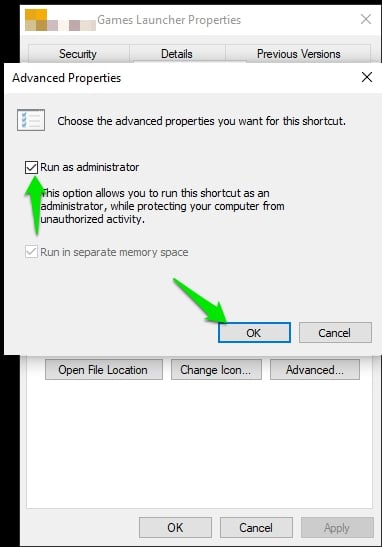
Alternatively, you can also go to the game installation folder, select the ffxivboot.exe file, and run it as Administrator.
Solution 3: Restart the Game as well as System
Restarting the game has a high chance of clearing the temporary bugs and glitches. Many players as well reported that the launcher error in the game was fixed after restarting their game.
In case the error persists, we recommend you restart the system as well and check if the issue is resolved or not.
Solution 4: Turn Off DirectX 11 on the PC
DirectX 11, which is responsible for establishing a smooth connection between the audio and video of the game with the rest of the PC, isn’t doing well with the Final Fantasy game. Hence, it is recommended to turn Off DirectX 11 and see if the issue is fixed or not.
You can find this option in the config button of the XIV launcher. Click on it and disable the DirectX 11 option. Now, reboot the system and log in to the game. You must see that the error is resolved by now.
Solution 5: Delete the ECT Folder
You can find the ECT folder installed in the game directory. You need to delete this folder, as it creates many issues for the players.
If you are playing the game through Steam:
- Open the game client and navigate to the Library section. Here, find the Final Fantasy XIV game.
- Now, right-click on the game, click on Properties, and select Local Files.
- Click on the Browse button.

- Here, you should be able to see the ECT folder. Click on it and delete it.
Solution 7: Disable the Windows Firewall
Most of the time, the default antivirus or Firewall of the Windows system hinders the performance of many applications. The same might apply to the XIV game as well. To disable the Firewall temporarily, follow the steps given below:
- Firstly, press the Windows + R shortcut key to open the run command. Alternatively, you can also use the Windows search.
- Now, navigate to the Control Panel on your Windows System.
- Click on the System and Security option.

- Here, you can find the Windows Firewall option. Click on it.

- On the left, click on Turn Windows Firewall On or off option.

- Now, under the Private Network Settings and Public Network Settings options, you need to select the option Turn off Windows Defender Firewall (not recommended).
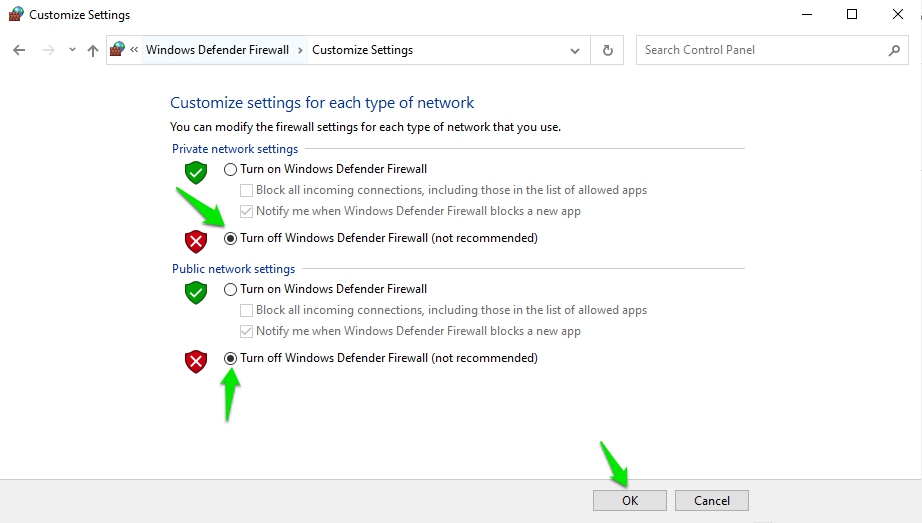
- Save these changes and restart the system for the changes to get applied.
Solution 8: Try Connecting to the Game With a VPN
A VPN is one of the best solutions to solve the XIV launcher error. Turning on the VPN allows you to shift the original location to a proxy location like the USA, the UK, etc., and connect to the game.
Sometimes, the game servers are loaded when players from the same country or location keep connecting to the game. In such scenarios, a good VPN can help you fix this error.

Solution 9: Tweak FFXIV_Boot.cfg
- Firstly, navigate to the folder where you have installed the Final Fantasy XIV game. Usually, the folder is
C:\Users\USERNAME\Documents\xxx. - Now, locate the FFXIV_Boot.cfg file inside the folder.
- Right-click and open it with a notepad.
- Locate the below text, and enter the values as given below:
Language 1
Region 2
EulaAgreement 1
StartupCompleted 1
B4EulaAgreement 1
BootVersionCheckMode 1
ConfigReset 0- Now, save this file.
Solution 10: Uninstall and Reinstall the Game
If none of the above solutions work, it is recommended to uninstall and reinstall the Final Fantasy game. Most of the time, reinstallation of the game fixes the issue.
To uninstall the game, simply navigate to the Add or Remove Programs option from the Windows search bar. Here, select the Final Fantasy game and click on uninstall.

Solution 11: Check for Windows Update
If your Windows OS is not updated, it might not be compatible with the Final Fantasy XIV game. So, it is recommended to check if there is any new version of Windows OS available for download. If yes, download the latest version and update your system.

Once done with the OS update, relaunch the game and check if the issue is fixed or not.
Conclusion – Final Fantasy XIV Launcher Error
These are some of the best working solutions that you can try to fix the XIV launch error. Like any other game, even Final Fantasy comes with its own set of glitches, for which we keep updating the solutions from time to time. However, with every patch release, the game developers try to fix the old bugs.




![[Solved] Hogwarts Legacy LS-0013 Error on PC Hogwarts Legacy PC](https://esportslatest.net/wp-content/uploads/2023/01/Hogwarts-Legacy-PC-300x155.jpg)



