Highlights
- Several users of the Hogwarts Legacy game, especially on the Epic Games Launcher, face the LS-0013 error.
- Since PC gamers encounter the issue, therefore the causes are related to it.
- Depending upon the solutions we have covered with how you can fix the error on the PC.
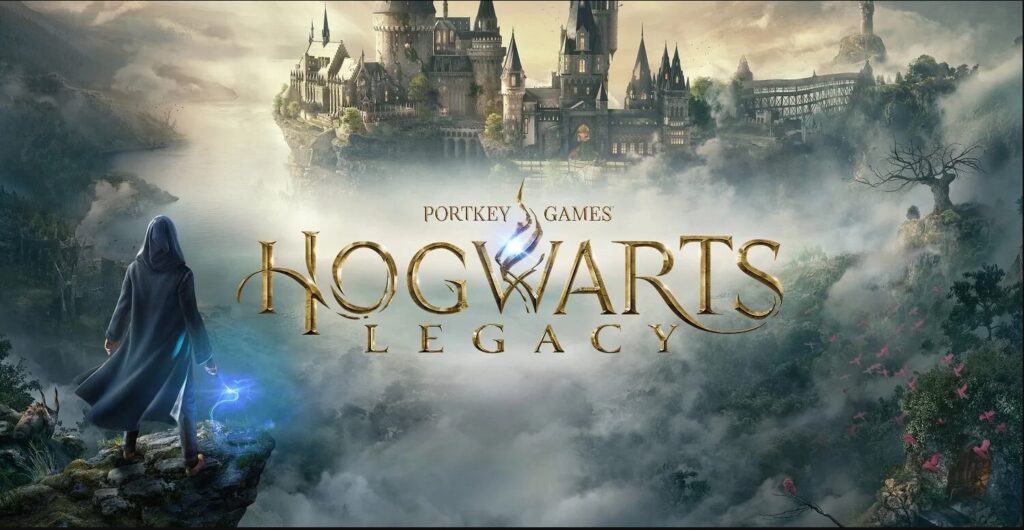
Nothing seems enough of having Harry Potter collectibles, reading novels, watching movies, or exploring more about it.
At the same time, it would be incredible when you, as a Potterhead, can immerse yourself into a Wizard world as a 5th-year Hogwarts student. That’s when Hogwarts Legacy of Epic Games Launcher will take you through it.
But it annoys you when you launch the game on your PC, and Hogwarts Legacy LS-0013 Error troubles you! You don’t need to get any technical assistance, as we will guide you about how you can fix it!
How to Fix Hogwarts Legacy LS-0013 Error?
Before fixing the Hogwarts Legacy error, you must know the circumstances or, more specifically, the causes for which it works. We have mentioned the methods to help you troubleshoot the problem depending on the reasons. Without any further ado, let’s roll over to them!
1. Restart the Launcher and Reboot your Device
The Hogwarts Legacy LS-0013 Error can be a temporary glitch or happen due to too much cache memory on your computer.
In either of the cases, the solution is simple. You can try restarting the Launcher to see if the issue has been resolved.
Further, you should reboot your device to fix errors that too much cache memory causes. If not, then the following methods will help you resolve it.
2. Repair Broken or Missing Game Files
Hogwarts Legacy game would have missing, broken, or corrupt game files. In such a scenario, you face several errors like the Hogwarts Legacy LS-0013.
Therefore, you must fix the issue. You have to repair the corrupt files and fetch the missing ones. Epic Games Launcher and Steam client let you do so by verifying the integrity of game files.
Follow the steps given below to do so:
- Head over to Epic Games Launcher.
- Go to the Library section and right-click on Hogwarts Legacy.
- Expand the Manage tab and click on Local Files.
- Press the Verify Integrity of Game Files button.

The Launcher or client will now check for files and fix them if required. This would take some whole bit afterward to restart the Launcher or client for it to reflect changes.
Besides, ensure that you have a stable internet connection throughout.
3. Clear Epic Games Launcher Webcache
Too much web cache on your Epic Games Launcher makes it problematic for the game to run optimally. Here’s when you face several errors, including Hogwarts Legacy LS-0013, and so clearing it would troubleshoot the problem.
Below-mentioned is how you can clear Epic Games Launcher web cache:
- Close the Epic Games Launcher, press the Windows+R keys simultaneously
- The Run dialog box opens, enter %localappdata% and press the OK button.

- A pop-up for File Explorer opens.
- Navigate to the Epic Games Launcher folder.
- Head over to the Saved directory, click on the Webcache folder and press the Delete key.

Doing so will delete the web cache folder and, thus, the data in it. This won’t erase your game’s data but only its cache memory.
Next, restart your PC for the changes to reflect, and the issue will be fixed. If it doesn’t, web cache isn’t the cause, but the following methods would help you.
4. End Background Processes
Whether you use a single app or many applications, you don’t know how many background processes run simultaneously in the background.
These are essential, but your Windows processor finds it difficult to run efficiently in such cases. Therefore, you can end these processes whichever you think aren’t that necessary.
Here’s how you can end background processes on Windows:
- Press the Win+X keys simultaneously and go to Task Manager.
- Open Processes and click on the process you have already closed; press the End task button near its bottom.
Similarly, for other processes, you can end the task. The Task manager would also list the RAM and CPU it consumes in terms of percentage.
Therefore, for the ones who consume the most memory and resources. We recommend you end the processes of third-party apps which you don’t use.
5. Run Epic Games Launcher as Administrator
One of the other noteworthy reasons for the Hogwarts Legacy LS-0013 error is the lack of enough permissions to run Epic Games Launcher. This happens when your system runs the Launcher on a different disk drive.
Therefore, to eliminate the problem, you need enough administrative privileges. Hence, for this, you can run the game as Administrator.
Below-mentioned is how you can do so:
- Head over to Epic Games Launcher, right-click on it, and then click Properties.
- Expand the Compatibility tab and click on the Run this program as an Administrator checkbox to enable it.
- Further, press the Apply and OK buttons to save your changes.
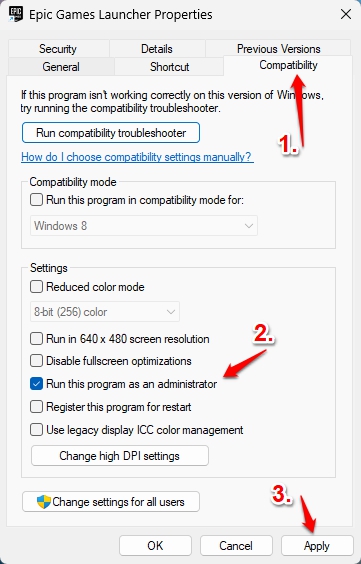
After doing so, restart Epic Games Launcher and try playing Hogwarts again. Next, the Legacy LS-0013 error would be resolved. But if the administrator checkbox was enabled, the following methods would help you!
6. Add Hogwarts Legacy to Windows Firewall Whitelist
Using Firewalls with the Epic Games Launcher prevents you from playing Hogwarts Legacy.
If you don’t use one, you must know that Windows has built-in firewalls for safe browsing. It often prevents you from playing the game leading to Hogwarts Legacy LS-0013 Error.
Therefore, you can ensure safe browsing and play the game simultaneously. You should add the Launcher as an exception or the whitelist.
Below-mentioned is how you can add Hogwarts Legacy to Windows Firewall Whitelist:
- Press the Win key to launch Start Menu and open Control Panel.
- Select System and Security from the left pane and click on Windows Defender Firewall from the right.
- Tap on Allow an App or feature through Windows Defender Firewall beneath the Control Panel Home.

- Press the Change Settings button and click on the Private and Public checkboxes near the Hogwarts Legacy to enable it.
- After adding, press OK to save changes.
Thus it will troubleshoot the error by adding an exception. But if you have turned off Windows Defender Firewall, an outdated launcher can be the probable cause.
7. Update Epic Games Launcher
Epic Games Launcher has an automatic download feature. An outdated launcher causes problems and numerous issues with the Launcher and game. But it causes problems leading to Hogwarts Legacy LS-0013 error. So, you must troubleshoot it.
Here’s how you can update the Epic Games Launcher:
- Open the Task Manager and navigate to Processes
- Go to EpicGamesLauncher.exe, select it, and press the End Task button. This will end the process for Launcher
- Wait for a while and reboot your PC.

Further, when you again open Epic Games, its software will automatically check for updates and perform it for you. Again you need to ensure that you have a stable internet connection throughout.
8. Update Hogwarts Legacy
Apart from updating Epic Games, you must update Hogwarts Legacy also. This is to ensure that the game functions effectively.
Multiple bugs occur in games, so developers release bug patches to resolve the issue. Hence upgrading the game is essential.
Below-mentioned is how you can update Hogwarts Legacy:
- Head over to Epic Games Launcher and open its Library
- Navigate to Hogwarts Legacy and tap on the three-dotted icon near the game
- Enable Auto Update.

- Additionally, enable Auto-Updates from Epic Game Launcher Settings as well. (User Profile > Settings > Manage Games > Allow Auto-Updates)
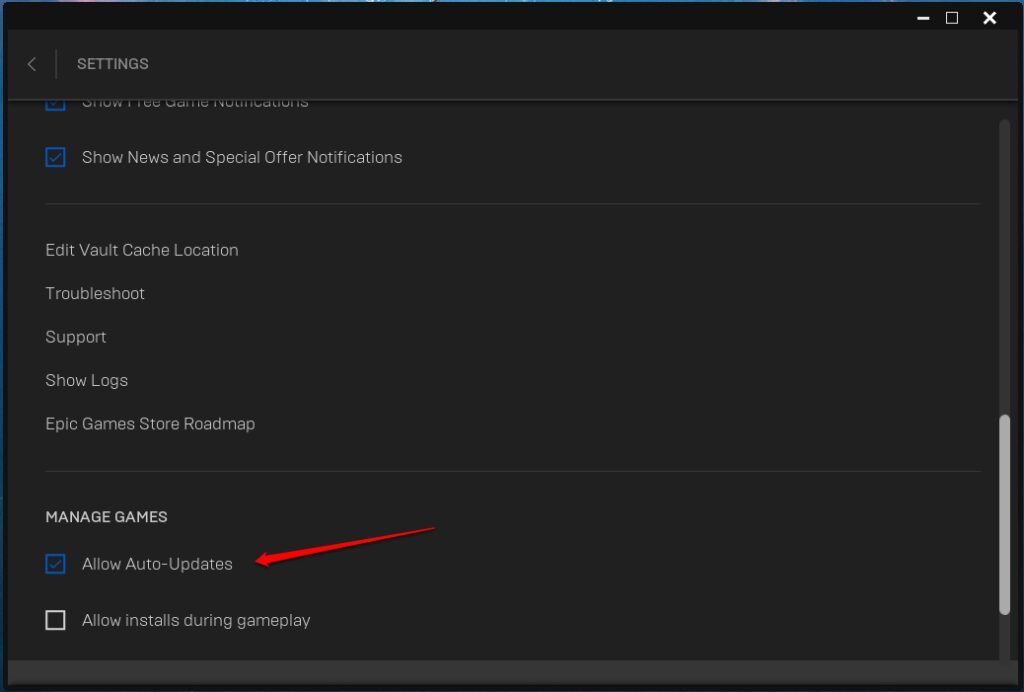
Epic Games Launcher will now check for updates, and if availed, it will automatically complete the process.
9. Update Graphics Card Drivers
If you use a graphics card with your PC, then using it for the latest version is essential. Not only using a GPU but an updated one ensures that it processes the fps correctly and won’t cause any unknown errors.
Hence, you must visit your GPU manufacturer’s website(AMD, Nvidia, and Intel) and update it if available. So, if you are facing the Hogwarts Legacy LS-0013 problem, then updating the GPU would fix it.
Or use Windows’s Device Manager to update the GPU drivers. Follow the steps given below to update GPU:
- Press the Win key to open the Start Menu and type Device Manager.
- Search for it and click on the first search result.
- Navigate to Display Adapters and click on it twice.
- Further, right-click on your GPU and go to Update Driver.

10. Perform a Software Update
Using outdated software on your PC or another build has several glitches. Besides, such obsolete versions don’t cope-up with the latest third-party apps like the Epic Games Launcher.
Here’s when you encounter issues like Hogwarts Legacy LS-0013. That’s when updating your software helps.
Here’s how you can perform a Software Update on Windows:
- Press the Start button and click on Settings (gear-shaped icon) from the left-pane
- Tap on Update & Security and press the Check for Updates button beneath Windows Update

Your system will now detect available updates and prompt you to install one. Afterward, you will have to restart your PC to reflect the changes.
11. Reinstall Epic Games Launcher
When none of the above solutions help, the installation must have gone corrupt. Therefore, you must go to the Windows Control Panel to uninstall the Epic Games Launcher. Wait for your PC to uninstall the application and download it after completing the process.
But ensure it might wipe your data if you haven’t backed up your gaming account. Therefore, link an account and ensure you have backed data before reinstalling the Launcher.
And then, re-download it from the official website, and log in with your ID.
Frequently Asked Questions
-
What is error code 0013 in rocket league?
Error Code 0013 in Rocket League happens for several reasons. One of the most straightforward solutions to fix it is to delete the Epic Games Launcher web cache and restart it.
-
How many GB is Hogwarts Legacy PC?
Hogwarts Legacy requires 16 GB RAM and 85 GB HDD on PC.
-
How do I fix my RL server?
To Fix the RL Server, ensure a stable and fast internet connection. Further, you should clear the cache for RL Devrer by restarting your device.
-
Is Hogwarts Legacy offline?
Yes, you can play Hogwarts Legacy offline, but you must update the game before. Besides, you won’t be able to play it in online multiplayer mode.
The Sum Up
If you were searching for how to fix the Hogwarts Legacy LS-0013 error on PC, then you would have got the answer! There are specific causes that account for the problem.
Some include too much-accumulated cache, temporary glitches missing, or broken game files or web cache for Epic Games Launcher.
Other renowned causes include many background processes running on your PC, lack of administrative privileges to run the game, Firewalls blocking the game, and outdated game or firmware. Thus, working on these solutions would effectively resolve the issue.
Therefore, you can restart your device, run it as Administrator, end background processes, verify the integrity of game files, and update the game/Launcher or firmware. When nothing works, then you should reinstall Epic Games Launcher.
Let us know in the comments for further queries, and our experts will assist you!
Related Resources:








