
Fortnite is one of the most popular battle royale games in the world with over 150 million users.
Due to this huge number of players, Fortnite encounters unexpected issues. The “Unable to Login to Fortnite Servers” error is one of them.
Many Fortnite Chapter 3 gamers have reported that they are facing this Unable to login to Fortnite server error while playing the game. Due to this error, you can’t log in to your game.
What causes the “Unable to Login to Fortnite Servers” Error?
In most cases, the error is caused by server-related issues or slow network connections.
These two are the main reason for this “Unable to Login to Fortnite Servers” error.
But sometimes, you can face this error due to corrupted game files, or third-party apps.
Fix: Unable to Login to Fortnite Servers
In this article, we are going to share what is “Unable to Login to Fortnite Servers” error and how to fix it.
Method 1: Check Fortnite Servers
Before trying any other troubleshooting methods, make sure that Fortnite servers are up and running fine.
If Fortnite servers are down, there is no meaning in following other methods because in this case, you can’t do anything except waiting.
Wait for some time till the Fortnite team solves the issue.
To check the Fortnite server’s status, go to Epic Games’ status page and check if Fortnite servers are up or down.
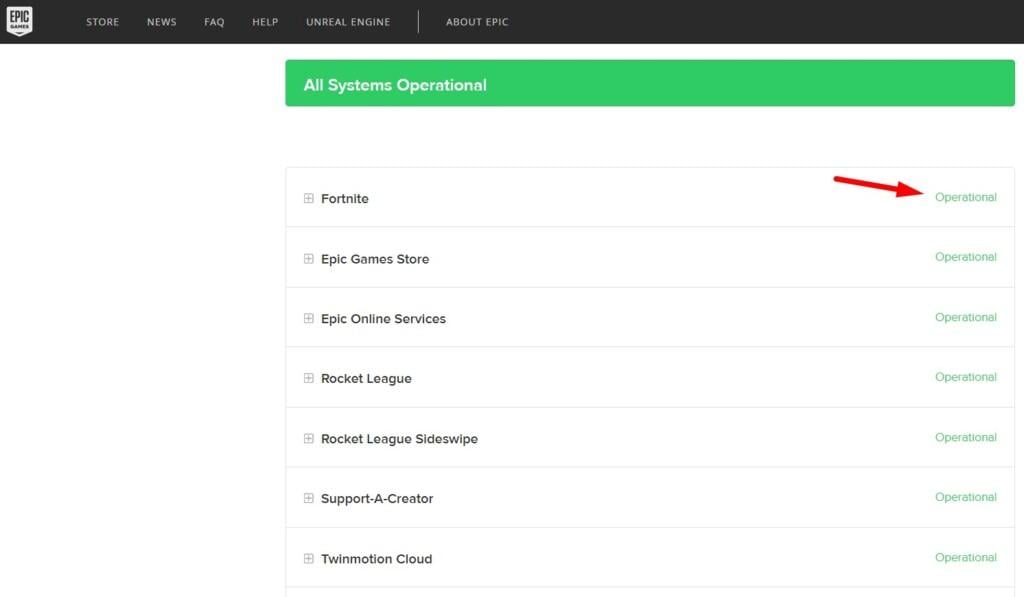
Method 2: Restart Your System
If Fortnite servers are running fine, then the second method is to restart your system. A simple restart refreshes all game files and fixes the issue.
If you are playing Fortnite on phone, restart your phone too.
Method 3: Modify Your Launch Settings
If you are still facing the issue, then changing your launch settings can fix it. Here are the steps for it.
Step 1: Right-click on the Epic Games and then choose Properties.
Step 2: Go to the Shortcut tab.
Step 3: In the Shortcut tab, find the target. Here add “-http=wininet” at the end of the target path.

Step 4: Click OK to save the changes.
Now open the game. It should work now.
Method 4: Test your connection
If you are still facing the issue, make sure that your Internet is working fine. Check your internet speed and bandwidth. You can use free Internet speed test tools like speedtest.net or fast.com.

If you find any issue, solve it and then again run the command.
Method 5: Try enabling/disabling a VPN
If you are unable to login into Fortnite then disable VPN if you are using. Sometimes VPN blocks important files
VPNs play a very interesting role when playing online games. If you use a VPN then try disabling it as it might be interfering and causing server issues. But if you don’t use a VPN then try using one.
Method 6: Reinstall the Game
If you are still facing the same “Unable to Login to Fortnite Servers” then the last option is to reinstall the game.
Once uninstalled, clear all data using the %temp% and %APPDATA% run command.
Then restart your system and download the latest version.
Method 7: Verify game files
Check if your games files are corrupted or damaged. Sometimes games files get corrupt while installing new updates or due to a game crash.
In this case, you will face issues like this.
To verify game files, Open the Epic Games launcher and go to Library.
In the Library, click on the Setting icon for Fortnite and select verify.

It will fix any corrupted files and solve the issue.
Just restart Epic games and it’s done.
Method 8: Flush Your DNS
Some people are facing “Unable to Login to Fortnite Servers” issues due to network issues. You can quickly face this issue by resetting your network. Here is how to reset the network in Windows 10/11.
Step 1: Open the start menu with the Windows button and then search for CMD.
Step 2: Right-click on it and choose run as administrator.
Step 3: Type the following command and press enter after each command.
ipconfig /flushdns
ipconfig /release
ipconfig /renew
Restart your computer and then open the Fortnite game.








