
Have you ever encountered the annoying Error Code E-8210604a when buying a PS Plus subscription? If so, don’t worry, you’re not alone!
The error code E-8210604A appears when users try to join Playstation Plus or extend their current membership. This problem can affect both PS4 and PS5.
According to Sony, this problem is caused by a persistent glitch, which it refuses to fix months after affected users first reported it.
Also, this error code may occur due to internet connection issues, user account problems, some temporary bugs on the device, and more.

However, if you find yourself in a similar situation, there are several workarounds that you can utilize.
In this blog post, we’ll show you 10 effective solutions to fix this error code E-8210604A PS4/PS5.
So, let’s get started!
How To Fix Error Code E-8210604A PS4/PS5
The following are the 7 solutions to fix error code E-8210604A PS4/PS5:
Check The Status Of the Playstation Network
Before you try any other solutions, make sure that the Playstation Network is online.
If it happens that the network is down, you won’t be able to access the PS Plus subscription page and consequently get this error code E-8210604A.
So check if everything is working correctly online first.

In case there’s an issue with PSN servers or PSN servers are currently offline, you’ll need to wait until the problem’s fixed.
Check Internet Connection And Reset Your Internet
If you’re sure that the Playstation Network is up and running, then the next thing you should do is check your internet connection. A poor or unstable internet connection can also be the reason for this error code E-8210604A. There are a few ways you can test your internet connection:
- Restart your router or modem. This will help refresh your internet connection and can fix any intermittent connection issues.
- Connect your PS4/PS5 directly to the router using an Ethernet cable. This will bypass possible Wi-Fi issues and check if the problem is with your PS Console.
- Run a speed test on fast.com to see how fast your internet connection is. If you have less than 1 Mbps download speed, then it’s time for an upgrade. You may need to change your ISP or get wider (faster) internet coverage in your area.

- Check if other devices in your home can connect to the internet without any issues. If not, then the problem may be with your router or modem and you should contact your ISP for assistance.
Sign in and out of the PlayStation Network
Another thing that you can try is signing out of your PSN account on all devices, including the console. Several users who were also experiencing the E-8210604A error reported that they were able to resolve it by signing out of their PSN accounts and immediately signing back in before purchasing the PS+ subscription.
Follow the steps below for step by step instructions on how to do this:
- First of all, head over to the Settings menu on your PS4/PS5 Console and select Account Management.
- Then, select Sign Out and confirm the action.

- After you have logged out of your PSN account, wait around 5-10 minutes, and then try signing back into your account.

Now, see if the problem has been fixed. If not, continue with the next potential fix if the E-8210604A is still occurring.
Change Your Email Account
You can also change the email address associated with your PS Store to fix the problem. To do so, follow these steps on your PS4 as well as your computer.
Change your Email account on PS4
Here is how you can change your PlayStation email account:
- First of all, visit the Account tab on your device.
- Go to the Security section (to the left of the Navigation bar).
- Sign-In with your current email address (Email ID).
- Type in your new email address.

Change your Email account on your computer
The following steps will help you change your email address on your PC:
- Navigate to the Menu and then click Settings.
- You can access Account Data by going to Account Management.
- After that, enter your Sign-In ID or Email address.
- Create a new email address.
Purchase PlayStation Plus Subscription through Amazon (or a different retailer)
To resolve the problem, try purchasing PlayStation Plus subscriptions through other platforms, such as Amazon.
- Firstly, to access your account, go to the Amazon Official Site or https://www.amazon.com/.
- Then, search for PlayStation Plus and pick a subscription that fits your budget. If you want a code immediately, select a listing that includes the words Digital Code.

- Next, confirm your order and complete your payment.

- After receiving your PS Plus Code, you can access the Redeem Codes tab by going to the PlayStation Store on your PS4 or PS5 console.

- Now, click on the R2 button to proceed and confirm your purchase of a Digital Code from Amazon.

After you have done this, check if the problem has been resolved. If so, continue on to the next one.
Adds PS Network wallet funds
If you have some extra cash to spare, you can try adding funds to your PS Network wallet and see if that helps in fixing the E-8210604A error.
Here are the steps you need to follow to sign in to the PlayStation Store and add funds to your account to purchase the PS+ subscription:
- Access the PlayStation Store using any browser on your PC or Mac.
- Click the Sign In button on your console and sign in with the account that’s causing the error.

- The account symbol can be found in the top-right corner of the screen.
- Choose Payment Management from the context menu that just appeared.

- After setting up a Payment Method, click Add Funds on the right.

- Select a funding option: select a card from your wallet or use the Redeem a Pre-Paid Card.
- After you have successfully loaded funds to your PSN account, repeat the PS+ subscription purchase.
Now, check that the E-8210604A was successfully avoided.
Try A Different Payment Method (Paypal)
The E-8210604A can be avoided entirely if you purchase through Paypal. You can set up Paypal to use the credit card that wasn’t working.
Below are the steps for linking your credit card. Making payments through it will help you avoid the E-8210604A error:
- On a PC or Mac, you can access the Sony Entertainment Network. Sign in with the same account you use to access the service.
- Now, click the Menu Handle at the left of the screen to open Playstation Network (and select Payment Method).

- To add a payment method, click Add Payment Method on the right-hand side.
- Then select Paypal in the PSN account selection screen, and then follow the on-screen instructions.
- After that, navigate to the Sign In page of Paypal in a new tab in your browser. Complete the information requested.

- Now click on the Paypal balance hyperlink.

- Go to the Paypal balance page, click Link a card at the top, and then choose your credit card.

- Use the on-screen instructions to add a credit card to Paypal. Select the link card button to save it to your account.
- Continue to add the PS+ subscription to the checkout page by returning to your Playstation system.
- When you are asked to choose your payment method, select Paypal. The process should complete successfully if there is no error code.

Update Your Device
Sometimes, the E-8210604A error may also occur due to outdated software. To fix the issue, ensure you update your system software. To update your system software, follow these steps:
On PS4 Console
- Go to Settings on your PS4 console’s main menu.
- Then, scroll down and select System Software Update.

- Your device will now search for the most recent update. If an update is found, select the Update Now button and install.
On PS5 Console
- First of all, go to Settings from your PS5 console’s main menu.
- Then, scroll down and select System > System Software > System Software Update and Settings > Update System Software.
- Click Update Using Internet.
Once the process is complete, restart your device and check if the E-8210604A error still appears.
Contact PlayStation Official Support
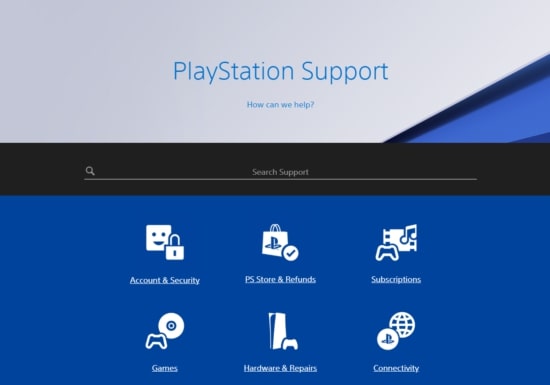
Lastly, if none of these steps have solved the problem for you, you can try contacting Sony customer support for additional assistance. You can report your problem on the Support page at https://www.playstation.com/en-us/support/. Hopefully, the support team will be able to resolve this issue.
Conclusion
As you can see above, we’ve shown the 10 most effective ways to fix the error code E-8210604A on your PS4/PS5. We hope that one of these solutions helped you fix the error code.
Please let us know if you have any questions or suggestions regarding this topic by leaving them in the comments section below.




![[Fix] Minecraft: Connection Timed Out - Failed to Connect to the Server Minecraft Skins](https://esportslatest.net/wp-content/uploads/2022/03/Minecraft-Skins-300x170.jpeg)



