
PS4 is one of the top-rated gaming consoles on the market that allows you to play your favorite games. But this does not mean the PS4 cannot degrade and incur errors.
Sometimes it will malfunction and require maintenance just like any electrical device. “PS4 White Light Of Death” is one of the most common issues with the PlayStation 4 system.
A lot of PS4 users have reported that their PS4 experiences a white light of death.
The PS4 white light of death is a fault with the PlayStation 4 that causes the console to turn on, but not boot up or load any games. It’s often accompanied by a flashing white light.

There are many reasons why your PS4 may be experiencing the white light of death.
In this article, we’ll explain the causes of flashing white light on PS4 and some effective solutions so that you can repair it without taking it to the repairing stores.
Now, let’s get started!
What Causes The PS4 White Light Of Death?
There are several reasons why your PS4 might be experiencing the white light of death. The following are a few possible causes:
- HDMI connection issue or lack of TV connection: One of the most common reasons for PS4 White Light is the HDMI connection issue or lost TV connections. You need to check your HDMI cable and connections to ensure that they are secure and there is no fault or damage in the cable.
- A faulty HDMI IC chip: In the motherboard, this IC chip processes the HDMI signal. If the chip burns out, it will often cause the white light of death. Unfortunately, there is no way to know if the problem lies with the chip.
However, if you still get no signal and the white light of death, then the problem may be the chip. In that case, you need to replace the HDMI IC chip.
- A Build-up of Dust: Dust and rust build-up on PS4 ports are a less severe problem. Using a microfiber cloth and an air blower, you can clean it up. But if dust gets inside the console’s electronics, it can also block the HDMI signal. It’s important to clean your console regularly to prevent this from happening.
Keep in mind that don’t open up the PS4 unless you’re an expert and have the right tools for a task like changing the motherboard’s CMOS battery. It is to take the console to a specialist for a deep cleaning session.
- An issue with the motherboard: Sometimes, a motherboard error may be causing your problem. Unfortunately, it’s a big problem, and you can’t pinpoint it from your position. Only a professional would test your PS4’s components with another board to find out.
- Overheating: This can result from using your console for long hours without giving it any rest. To prevent this from happening, you should make sure that your console is placed in a cool and well-ventilated area.
- Outdated PS4 Drivers: Sometimes, outdated drivers may cause a flashing white light on your PS4 system. Therefore, you should keep your drivers up-to-date to prevent this from happening.
How To Troubleshoot The PS4 White Light Issue
The PS4 white light of death is a common issue that occurs when the power indicator light on your console turns off or flashes. This usually happens because of overheating, an internal hardware fault, or issues with the motherboard.
If your PS4 is experiencing the white light of death, you can troubleshoot it yourself by following these simple methods.
Reboot Your Console
One of the first things that you should try is to reboot your console. Sometimes this can be enough to resolve any problems. Here’s how to do so:
- Simply press the PS button and share button simultaneously for a few seconds. This will force your PS4 to restart.
- After a few seconds, your PS4 will turn on.
Check if the error has been solved. Continue to the next solution if it does not work.
Check HDMI and TV Connection
If the quick fix did not resolve the error, you should check your HDMI and TV connections as it is a major cause of this error. Make sure that the HDMI cable is securely connected to the PS4 and the TV.
You need to check the connection between the PS4 and the TV. To do so, remove the HDMI cable on both sides. Also, check for any damage. If your HDMI port is damaged, you’ll need to take it to the repair shop.
After checking the HDMI port, you should also check the HDMI port on the TV. If it’s damaged, this means that you have a problem with your TV set. Check the problem with another TV, if you have one, to make sure it’s working properly. If it does, you’re good to go to use your PS4.
Clean Your PS4
Sometimes, dirt and dust can prevent some hardware components from functioning properly. Thus, before you decide to take your console to a repair shop, try first cleaning the inside of the console.
Make sure you clean every component of your console, including the vents, the fan, and the motherboard. Before you do so, unplug the PS4 from the power source and unplug the cable.
After you confirm everything is clean enough, reconnect it to power and turn it on again. Now, see if the blinking white light of death has disappeared or not.
Update Or Reinstall The Controller Driver
If the previous solutions did not fix the problem, you should try updating your drivers and firmware to see if it helps. Sometimes, an outdated driver may also cause the error. Follow these steps to update your controller drivers:
- First of all, open the Run box by pressing Win + R, then type “devmgmt.msc” and hit Enter.

- Next, right-click on the device and uninstall it. Then select the “delete the driver software for this device” option and choose Uninstall.
- After that, reconnect the console to the PC. Now, download the latest yet appropriate driver from the manufacturer’s website.
Reset The Console
If the above steps don’t fix your white light error on your PS4, you can try resetting your console. Follow these steps to reset the console:
- First of all, power off the PS4 by holding down the power button until the system beeps twice.

- After that, unplug all cables from your console, including the AC adapter if you are using it to power the PS4.
- Now, leave your console unplugged for at least 30 minutes to allow any residual charge to dissipate from the system.
- After 30 minutes, plug all of the cables back into your PS4 and power it on.
Hopefully, now your console should be able to work normally again.
Enter The Safe Mode
If none of the above fixes have helped you, try entering the safe mode of PS4 and search for the cause there. Follow the steps below to enter the PS4 safe mode:
- First of all, turn off your console by holding the power button for three seconds. Your PS4 will turn off after a few blinks.
- Now, press and hold the power button continuously until you hear a second beep sound. Usually, this takes a few seconds.
- After that, connect your PS4 controller to your PC using a USB cable, and press the PS button for 5 seconds.
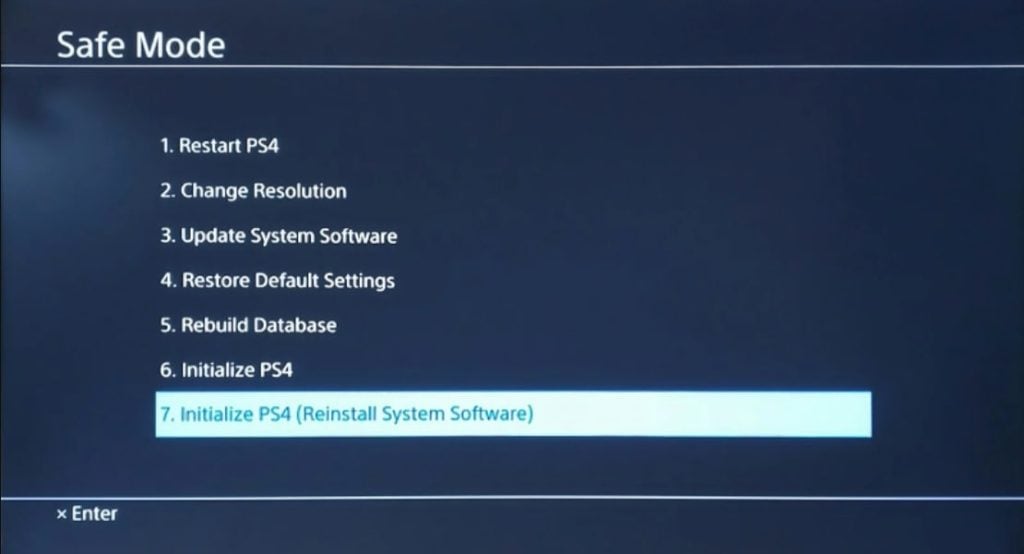
- Your PS4 is now in safe mode. Select option #7 to fully initialize the PS4. This is a factory reset.
For most people, this method works well. In case it doesn’t go well for you and your PS4 continues to suffer from the white light issue, your console may have a more serious hardware issue. At this point, you will need to take your game console to a gaming specialist or repair shop.
Also, if your console is still under warranty, you can contact PlayStation Support. Hopefully, they’ll be able to fix the issue and get your PS4 up and running again in no time.
Conclusion
The white light of death on PS4 is a very common problem. If you are experiencing the white light of death, you can fix the issue using the above solutions. We hope one of these solutions will be able to resolve your issue.
One of the best ways to prevent issues with the PS4 white light is by taking good care of your system. Regularly, you should clean its exterior and interior, and give it regular rest periods.
You should also make sure that your console is always well-ventilated and placed in a cool, dry area.
Do you still have questions about the PS4 white light of death? Feel free to let us know in the comments and we’ll do our best to help you out.
Thank you for reading this article!








