Highlights
- Users playing Hogwarts Legacy often experience the Low Fatal Error.
- The cause of this error is numerous, directly or indirectly related to broken files on the gaming folder and many more.
- Depending upon the causes, we have covered you all with the effective causes of the error.

Digging into the magic of the Wizarding world is what you Potterheads would love to do with Hogwarts. Things have been pretty smooth since they are not limited to novels or movies but immersive games.
You would enjoy it with incredible graphics and fantasy yet a much-desired world with the Hogwarts Legacy game.
When you are ready to delight yourself with this role-playing game, and suddenly random errors irk you, then it’s pretty frustrating.
Besides, they obstruct your game and also spoil your moods. The worst part is that they don’t let you play the game.
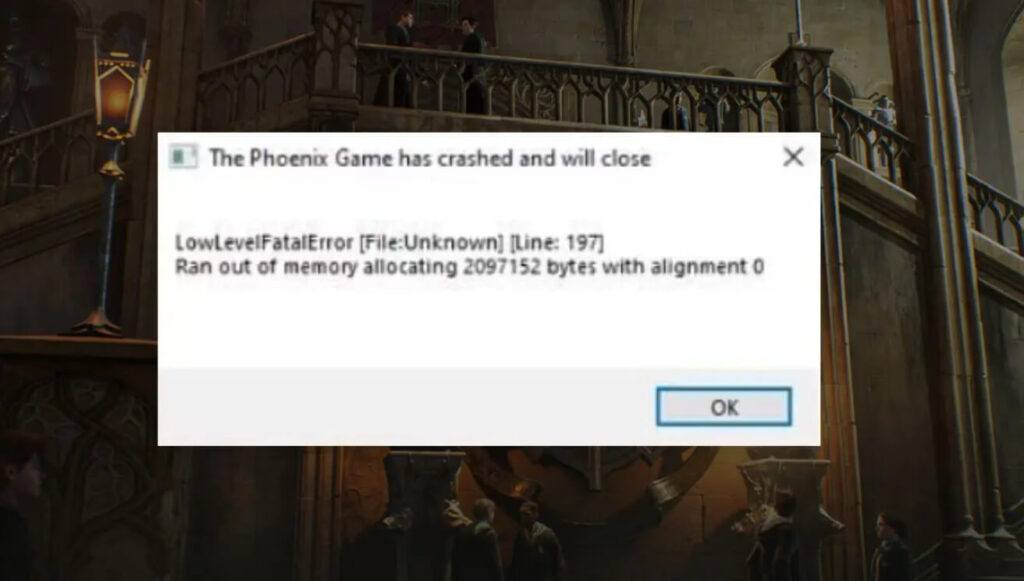
So, the next time you encounter the Hogwarts Legacy LowLevelFatalError, don’t wonder how to make Potterheads like it when it doesn’t run! Like other games, it often develops error messages that you must resolve.
Let’s dig into the details without further ado, as the game is otherwise fun and highly addictive if Harry Potter and related mysteries impress you.
How to Fix Hogwarts Legacy LowLevelFatalError?
There are several methods to fix Hogwarts Legacy LowLevelFatalError uninterruptedly. The solutions depend upon the causes, so you must proceed sequentially until you find an effective solution.
Let’s proceed!
Method 1: Check System Server Status for Hogwarts Legacy
Before fixing the LowLevelFatalError on Hogwarts, you must ensure the issue is not on the backend. Often the servers are under maintenance leading to numerous error messages.
Therefore, first, check whether there’s a server outage or not. To do so, you can check the official gaming community of Hogwarts Legacy on Twitter for frequent updates.
If there is an issue, you should wait until the problem gets resolved. However, if the social communities of the game show that everything is working fine, then proceed to the following method.
Method 2: Restart your Device
Too much cache on your PC, poor internet connection and temporary glitches are other common causes leading to Hogwarts Legacy LowLevelFatalError.
Though these problems seem too many, there’s a one-stop solution for them. Only restart your device, which will fix the error message if it was due to any of these. Also, ensure you have a stable internet connection from your ISP.

Method 3: Run Hogwarts Legacy as Administrator
The lack of system privileges while running on Hogwarts Legacy is another cause of its LowLevelFatalError. Hence, you should run the game as an Administrator to tackle the situation. Doing so grants administrative privileges and, accordingly, troubleshoots.
Here’s how you can run the game as Administrator using its .exe file:
- Search for Hogwarts Legacy from the Start Menu and right-click on the first search result.
- Choose Properties and expand the Compatibility tab.
- Enable the Run This Program as an Administrator option.

- Tap on Apply and OK.
When you launch Hogwarts, it runs with administrative privileges, thus resolving the issue. When this method doesn’t work for you, then there is no lack of administrative rights. But game firmware issues can be another probable cause.
Method 4: Update Hogwarts Legacy
If you haven’t updated the game on Launcher, then not running to the latest version can cause Hogwarts Legacy LowLevelFatalError. This is because it cannot run to the latest version, thus not functioning optimally. Hence, upgrading Hogwarts Legacy is the solution then.
Follow the steps given below to update Hogwarts Legacy on your respective launchers
Update Hogwarts Legacy on Steam
- Head over to Steam Library and click on Hogwarts Legacy.
- With a strong internet connection, the Steam client will detect available results and prompt you to update.
- Restart your PC after it installs an update.
Update Hogwarts Legacy on Epic Games Launcher
- Visit the Epic Games Library on your PC.
- Tap on the three-dotted icon near Hogwarts Legacy.
- Enable the Auto Update option.
In both methods, the game launchers do check for updates. Further, they install if one is available, but if it’s updated already, you should roll over to different methods.
Method 5: Disable Overlays with Hogwarts Legacy
You would be using specific overlays with games related to Hogwarts Legacy. For official Discord or an ordinary screen recording app, overlays affect the game’s performance. This is because when the algorithm senses it, they do fall under the impression of using anti-cheats or modifying official game versions.
If you suspect app games are malfunctioning, it is a full-proof method to know the exact cause. Hence, we recommend you disable any additional Overlays you use with or for Hogwarts Legacy. But background processes can be responsible if this doesn’t work for you.
Method 6: Disable Active Background Processes
Like Windows processes in the Task manager, multiple Hogwarts Legacy keep running in the background. These processes become problematic and cause the game to lag, freeze, crash, or be similar.
So, you would face the Hogwarts Legacy LowLevelFatalError, and accordingly, you can troubleshoot. However, you must note that there’s no direct feature to disable such processes, and hence you must uninstall related processes which are of no use but run in the background.
Follow the steps given below to disable Active Background processes:
- Press the Win+I keys simultaneously, and it will launch the Windows settings.
- Head over to Apps and go to Installed Apps.
- Click on the three-dotted icon near a game Launcher/booster or similar, and click Advanced Settings.
- Now, select Never from the drop menu in the Let this app run in the background option.

Further, this method won’t obstruct your gameplay but will solve your problem. If it persists, then the following solutions would help.
Method 7: Repair Hogwarts Legacy Game Files
One of the most prominent reasons for the Hogwarts LowLevelFatalError is broken or missing game files; these do become problematic.
Fortunately, Steam client and Epic Games Launcher have a feature that lets you repair those files.
The process checks for all the files fixes the corrupt ones and adds the missing files to the Launcher. Verifying the integrity of game files helps with it.
Follow the steps given below to Verify the Integrity of Game Files:
- Head over to Epic Games Launcher or Steam.
- Locate Hogwarts Legacy and right-click on it.
- Select Properties from the context menu and click on Local Files.
- Press the Verify Integrity of Game Files button.

Let your system complete the process; don’t shut it down in between.
Method 8: Use a Dedicated GPU for Hogwarts Legacy
Hogwarts Legacy is a graphics-intensive game and requires a good amount of processing. Hence, not using a dedicated GPU causes the Hogwarts Legacy LowLevelFatalError.
However, it’s noteworthy that this method is expensive yet worth it. After purchasing the GPU hardware, the next step is to run Hogwarts Legacy with it.
Here’s how you can do so; we have explained for AMD GPU (similar for Nvidia GPUs as well):
- Right-click anywhere on your home screen and select Radeon Settings.
- Go to Additional Settings and click on Preferences.
- Choose Power and then tap on Switchable Graphics Application Settings.
- A list of apps appears; select Add Application and then Hogwarts Legacy.
It might also be that the game was already on the list, so you can directly select it.
- Navigate to Graphics Settings and click High Performance
Further, ensure you use an original GPU; the settings may vary according to the graphics driver.
Method 9: Update GPU Drivers
If you already run Hogwarts Legacy using a GPU, then face the LowLevelFatalError; the GPU is probably obsolete.
So, you have to update it to the latest version to ensure that its processing unit doesn’t find it challenging to cope-up with the FPS, resources, or other graphics.
Follow the steps given below to update GPU:
- Press the Win key to open the Start Menu and type Device Manager.
- Search for it and click on the first search result.
- Navigate to Display Adapters and click on it twice.
- Further, right-click on your GPU and go to Update Driver.

- Select Search Automatically for Drivers.
The process also requires an internet connection that should be strong enough. Further, if an update is available, then your computer will prompt you to do so.
Method 10: Run Hogwarts Legacy using Additional Command Line Arguments
Whether you have a dedicated GPU or not, the role of DirectX, specifically Dx11, does come in for enhanced gaming. It directly communicates with audio and video devices for better multimedia for intensive gaming like Hogwarts Legacy.
But for XYZ reasons, your system can often not run DirectX11, causing the LowLevelFatalError in Hogwarts. In such a scenario, you can use Command Line Arguments to run the game, and those specific arguments would invoke DirectX
Run Hogwarts Legacy using Additional Command Line Arguments on Steam
- Head over to your Steam client’s Library.
- Locate Hogwarts, right-click on it, and choose Properties from the menu.
- Tap on. General and navigate to Set Launch Options.
- In the blank text field, type the following,
-d3d11The changes would save, provided there’s a stable internet connection. Further, reload the game to check for it.
Run Hogwarts Legacy using Additional Command Line Arguments on Epic Games Launcher
- Go to Epic Games Launcher and open its Settings
- Tap on Hogwarts Legacy Game and click on the Additional Command Line Arguments checkbox to enable it
- Now, enter the following command given below in the given commands field:
-d3d11The Hogwarts Legacy LowLevelFatalError would. now be fixed. But, if you don’t encounter the gaming error in Hogwarts Legacy by using, then, Dx11 was the responsible cause. So, you can avoid facing the issue by resorting to using DirectX.
Method 11: Run SFC Scan on your Device
Windows has an inbuilt tool that detects whether your PC has corrupt or missing system files. If there exists, the tool also repairs them and troubleshoots the Hogwarts Legacy LowLevelFatalError.
Follow the steps given below to run SFC scan on Windows:
- Press the Win key to launch the Start Menu, type cmd in the text field, and press the Enter key to search.
- Select Run as Administrator from the right pane of the Command Prompt of the first search result.
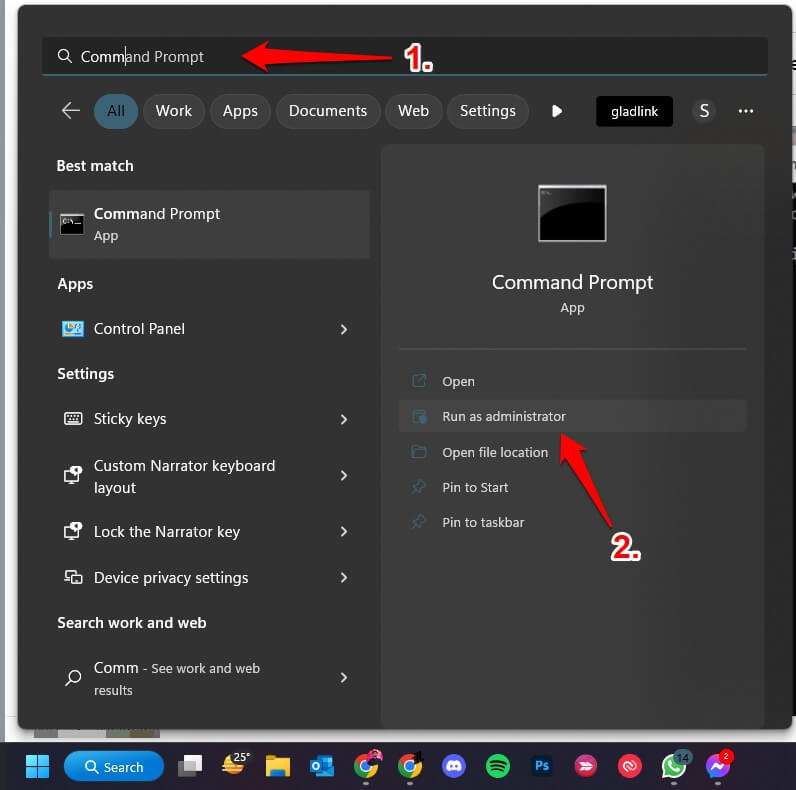
If you don’t find the option, then right-click on the first search result and then choose Run as Administrator from the context menu.
- In the Window that opens, type the command given below
sfc /scannow
Press the Enter key.
After Windows completes its SFC scan, reboot your PC for the command-line shell results to reflect. If there were no broken files, there’s the last but the most effective solution for you. Without any further ado, let’s check it out.
Method 12: Reinstall Hogwarts Legacy
When nothing works out, reinstall Hogwarts Legacy whether it’s on your Steam client or Epic Games Launcher.
However, ensure you have a backup solution for your game progress, as the solution will wipe off game data. Further, it would require too much bandwidth of data to uninstall and then again download it on respective clients.
Frequently Asked Questions
How do I fix a low fatal error in Hogwarts Game?
You can fix the LowLevelFatalError on your computer by updating the GPU driver, verifying the integrity of game files, running the game as an administrator, or reinstalling the game.
Do choices matter in Hogwarts Legacy?
When Hogwarts Legacy offers you choices, they usually don’t affect the main character or the role role-playing story of the game.
Can you be an evil wizard in Hogwarts Legacy
You can be an evil wizard in Hogwarts Legacy.
Can you romance in Hogwarts Legacy?
No, you cannot romance in Hogwarts Legacy.
Will Hogwarts Legacy be hard to run?
Hogwarts Legacy can be said to be challenging to run. This is because it does require a GPU, and such systems as graphics software and other games require it. Besides, if you have the necessary system requirements, then it won’t be hard to run the game.
The Wrap Up
You would have gotten your answer if the Hogwarts Legacy LowLevelFatalError were getting on your nerves because of interrupted gameplay.
To solve it, you must know the causes and fix them. Per our test, we have found verifying the integrity of game files the most effective one.
Further, other methods again specify in which cases they would work. The good part is that reinstalling the game would be the most effective in whichever case you would try this fix
Besides, we suggest you get a GPU driver if you don’t have one. It’s because such heavy games and applications require more RAM and resources.
Besides, do not try any of the methods if you doubt their implementation or cannot follow it properly. It’s because this can lead to more issues with the gameplay.
Further Reading:

![[Solved] Hogwarts Legacy LS-0013 Error on PC Hogwarts Legacy PC](https://esportslatest.net/wp-content/uploads/2023/01/Hogwarts-Legacy-PC-300x155.jpg)






