
ARK: Survival Evolved is a very interesting game about surviving on an island that is filled with dinosaurs, other prehistoric animals as well as natural disasters, and humans that are hostile.
This game was developed by Wildcard Studios and it has been one of the best survival games so far. It is also available on almost every platform such as Windows, macOS, Android, Linux, PlayStation, and Xbox as well.
The game has received a lot of rave reviews all over the world but we are here to talk about a common issue people have been facing inside this game.
It has come to our notice that players of ARK are facing an “Unable to query server info for invite” error inside the game.
If you are facing the same error then you can try one of the solutions posted below and the issue can be fixed.
Also, Read: How to Fix if Steam Not Downloading Games? (5+ Methods)
What causes the ARK ‘Unable to Query Server Info for Invite’ error?
- First of all, it is worth noting that there are several reasons why you could face this problem and you can face this problem even if the server you are joining is a popular one.
- You could also have faced this error when you create a server, invite people to join and they face this issue.
- Another reason is also the antivirus software that you are using which can block the server from accessing the internet and give you server errors.
- It is also possible that you are facing this error while trying to join from the Steam server list. You can join the server from inside the game which should solve this error.
- You might also get this error when there is a faulty WinSock directory that needs to be reset and you can fix that easily.
- As we mentioned earlier, your PC might be blocking the server from accessing the internet as the ports might be occupied. So you need to first unblock those ports and then create a new server to solve this error.
How to Fix the ARK Unable to Query Server Info for Invite error?
So we have compiled a list of all the possible solutions that you can try to solve this error.
Make sure to try these solutions and we are sure that one of these solutions will work to solve this error for you.
Solution 1: Netsh Winsock Reset
The first method to solve this ARK Unable to Query Server Info for Invite error is to do the Netsh Winsock reset command.
Because we have seen that a faulty Winsock is one of the biggest reasons why this error occurs in the first place.
- So, first of all, open your Command Prompt window by pressing Win+R and then type “CMD”. Press Ctrl+Shift+Enter to open Command Prompt with administrator privileges.
- Then type the following command in your command prompt window and press Enter
netsh winsock reset
- This will reset your Winsock catalog and you will need to reopen ARK:Survival Evolved to see if the error is solved or not.
Also, Read: How to Fix if DS4Windows Not Detecting Controller on Windows?
Solution 2: Auto-Connect Settings
This solution is for those players who get automatically connected to their favorite servers. This method involves changing old settings to your new server IP.
- Open Steam by searching in Start Menu and navigate to the library tab and find your game.
- Now, right-click on the game and open its properties. After that, select the ‘set launch options’ button and delete the connect server IP: port entry.

- Save your settings and close Steam. Now, launch ARK: Survival Evolved game and see if the error is solved or not.
Solution 3: Port Forwarding
If you are hosting your own ARK: Survival Evolved server then you need to forward the ports in your internet settings or web browser to fix the error.
To forward ports, do the following steps:
- Open a web browser and enter your default gateway for your router then press Enter.
- Now, enter the username and password of your router. This can be found on the side of your router or on its box.
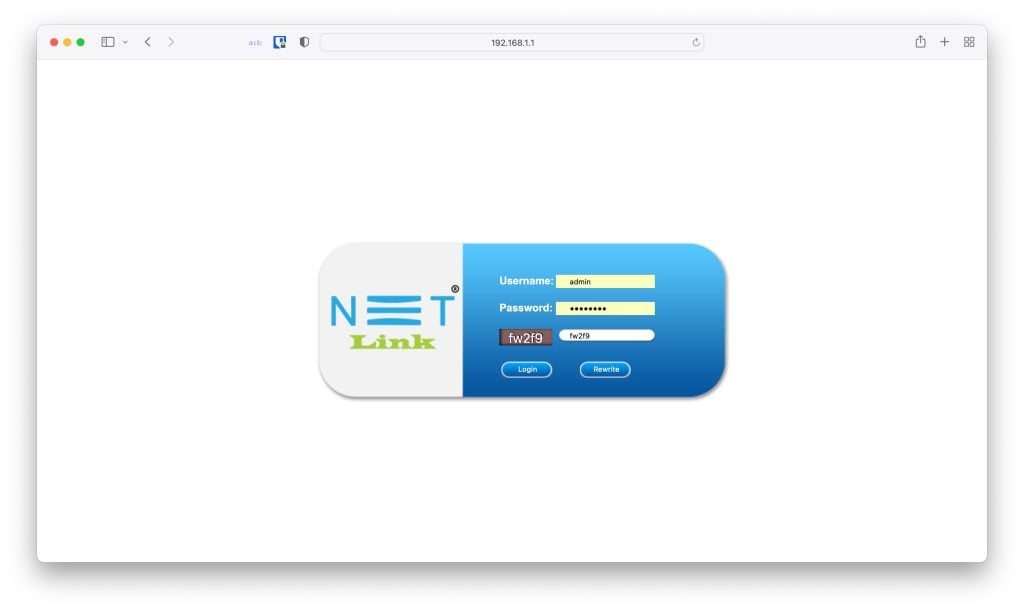
- To enable port forwarding, create new TCP/UDP ports numbered 7777 and 7778. Also, create a new TCP/UDP port numbered 27015.

- Once this is done, click on apply and reboot the router as well as your computer which will be used as a server.
Solution 4: Check Game Files
It is possible that the game files inside your system might be corrupted and you could be facing this error due to that reason.
So the best option is to check game files inside Steam and make sure that the files are not damaged.
To check the game files, you need to perform the following operations:
- Launch Steam by searching in Windows Start Menu and go to its library.
- Select Home and find ARK: Survival Evolved from the list.
- Right-click on the game and select the properties option to open its properties.
- Go to the Local Files section and check game files to see if they are not corrupted.
- Wait for Steam to check the files and tell you if they are corrupted or not.
Solution 5: Reinstall the Game
The ultimate solution we have is to reinstall the game ARK: Survival Evolved. Because if all the other solutions fail to solve this error, we are sure that this solution will work.
The reason is that if there is an issue with the game’s installation, it will be reset once you uninstall it from the system.
In order to uninstall this game, you can go to Control Panel > Programs > Uninstall a program and then uninstall ARK: Survival Evolved from the list.
After that, reinstall the game by following all the necessary steps and you will be able to solve this error.
Conclusion:
We hope that all your questions regarding this error ARK Unable to Query Server Info for Invite have been answered by the solutions we have provided.
You can try the Netsh Winsock Reset method as well as the Port Forwarding method to ultimately uninstall the game.
Once the issue is solved at your end, you can either let other players join your server or you can also join other ARK users in their server.
If you are still having issues clearing this error then feel free to comment below with what issue you are facing and we will get back to you with a solution as soon as possible.
Also, Read: How To Fix If Xbox Won’t Connect To WiFi








