Highlights
- There are a variety of issues that may cause Xbox error code 0x803f9006, including network and sharing problems.
- You may also see a message saying Try again later. Something happened on our end.
- You can reduce the likelihood of encountering Xbox Error Code 0x803f9006 by taking some steps, and guess what? We have mentioned all those steps for you in this article.

With Xbox, users can play a variety of games and enjoy a variety of entertainment services. There are, however, times when Xbox consoles encounter errors.
Xbox Error Code 0x803f9006 is one of these common errors, which can occur for various reasons. Users who encounter this Error cannot access their games and other content on Xbox. We will discuss Xbox Error Code 0x803f9006 in detail, including possible solutions.
What is Xbox Error Code 0x803f9006?
The error indicates an issue with the user’s Xbox Store account or their access to content for Xbox One and Xbox Series X/S consoles. Xbox Error 0x803f9006 occurs on Xbox One and Xbox Series X/S consoles.
You will usually receive an error message in the following format: “Something went wrong. Please try again. If the problem persists, please contact Xbox using 0x803f9006 at xbox.com/errorhelp.” or “Person who bought this needs to sign in. Sign in with the profile used for purchase, or buy a copy at the Xbox Store. (0x803f9006)”
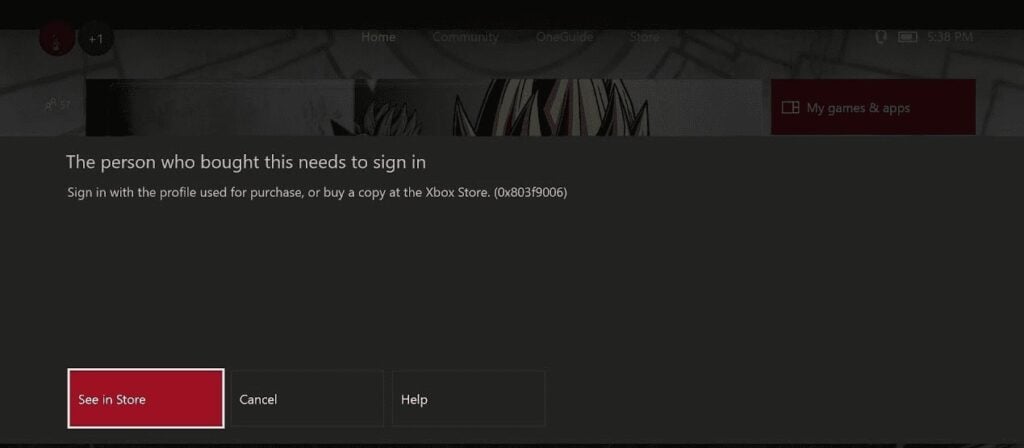
Causes of Xbox Error Code 0x803f9006
It is possible for Xbox Error Code 0x803f906 to be caused by several factors. The causes of this Error, include:
- There may be a problem with Xbox Live servers or a poor Internet connection causing this Error. Xbox consoles may encounter this error code if they cannot access the internet or Xbox Live servers.
- In addition, this Error can also occur when you have issues with your Xbox account, such as inaccurate billing information or expired subscriptions.
- You may receive this error code if the content you are trying to access has licensing issues. It might happen if your account region changed recently or the content is no longer available in your region.
- The Error can also occur if your Xbox console has issues, such as corrupted system files, outdated firmware, or hardware issues.
How to Fix Xbox Error Code 0x803f9006?
Now that we have discussed some of the common causes of Xbox Error Code 0x803f9006, let’s examine some possible solutions:
Solution 1: Check your internet connection
There is a possibility that poor internet connectivity may be the cause of this error code, as we mentioned earlier. First of all, make sure your Internet connection is working.
Connect your Xbox console to the internet and make sure it is stable to access the internet. To see if that helps, you can also restart your router or modem.
Solution 2: Check Xbox Live servers
You may encounter the error code even if your internet connection is stable. This may indicate that the Xbox Live servers are experiencing issues.
On the Xbox Live Status page, you can see the status of the Xbox Live servers. Depending on the situation, you may need to wait until the servers come back up.
Solution 3: Verify your account information
It may be necessary to verify your account information if your internet connection and Xbox Live servers are not the issues.
You should ensure your billing details are accurate and up-to-date and that you are logging in with the correct credentials. Your content may not be available if your subscription has expired.
Solution 4: Check content licensing
You may have to change your account region if the content you seek is no longer available in your region. Go to Settings > System > Language & location on your Xbox console.
If you want to view the content in another region, change your location to that region. Proceed with caution, though, as changing your account region may prevent you from accessing some of your current content.
Solution 5: Clear your console cache
It is possible that you will need to clear your console cache if none of the above solutions works. You may be able to fix console-related issues by clearing your cache if your system files are corrupted or outdated. Here are the steps to clearing your cache:
- On your controller, hold the Xbox button down.
- Go to Settings, then All settings.
- In the System menu, select Storage.
- Press the Options button on your controller when selecting the storage device you want to clear its cache for.
- If you are asked to confirm, select Yes to clear local Xbox 360 storage.
Solution 6: Reset your console
If clearing your cache does not work, you may need to reset your console. Whenever you reset your console, the information you have saved will be erased, so you should back up any important files before proceeding.
You can reset your console by following these steps:
- To access the guide, press the Xbox button on your controller.
- Navigate to Settings and then All settings.
- In the System menu, select Console info.
- If you want to keep your games and apps, select Reset console, then select Reset and keep everything.
Solution 7: Restart your Xbox console
It is sometimes possible to fix the Xbox Error Code 0x803f9006 simply by restarting the game. Here are the guidelines you need to follow in order to restart your Xbox:
- To open the Power Center, hold the Xbox button on your controller.
- Click Restart console, then click Yes to confirm.
Solution 8: Reinstall the content
Sometimes, you will need to reinstall the content when experiencing Xbox Error Code 0x803f9006. Here are the steps for reinstalling the content:
- To open the guide, press the Xbox button on your controller.
- Click on My games & apps.
- Select the Game, then press the Options button on your controller to reinstall your game or app.
- Choose Manage game or Manage app, then select Uninstall all.
- Reinstall the content in the Xbox Store after uninstalling it.
Solution 9: Update your Xbox console
The Xbox Error Code 0x803f9006 may occur if your Xbox console is outdated. Here are the guidelines you need to follow to update your Xbox console:
- On your controller, press the Xbox button to open the guide.
- Go to System, then Settings.
- Then select Updates & downloads from the System menu.
- Select Update if there is an available update.
- Follow the on-screen prompts to complete the Update.
Solution 10: Check for hardware issues
It is possible that your Xbox console may be suffering from a hardware problem if none of the above solutions works. So, in my opinion, checking for hardware issues using the Xbox Startup Troubleshooter is a good way to find out if there is a problem. Here are the guidelines you need to follow to run the troubleshooter:
- Using your Xbox game console, hold the Bind and Eject buttons simultaneously.
- Press the Xbox button on your controller while still holding the buttons.
- If you don’t hear a second power-up tone, hold the buttons for another 10-15 seconds.
- Once the troubleshooter has started, release the buttons.
Using Xbox Startup Troubleshooter, you can determine whether any issues are present and receive instructions for resolving them.
Conclusion
It’s not impossible to fix Xbox Error Code 0x803f9006 if it occurs on your console. Using the solutions outlined above, you should be able to fix this Error and resume playing your favorite Xbox games.
For more help, you may need to contact Xbox support. So, that’s it from our side. We hope that this troubleshooting guide has helped you. Moreover, for queries, comment below and let our team know about it.
Further Reading:


![[Fixed] Error Code E-8210604a PS4/PS5 PlayStation 5](https://esportslatest.net/wp-content/uploads/2022/01/PlayStation-5-Featured-300x169.jpg)





